Application crash and error are common in computers, all applications are built with specific features and requirements upon disrupting these specifications they will crash or display an error message. And when you can find the crashes to be annoying as they can disrupt your functioning and interrupt you. You just dont have to live with those crashes and errors anymore as you will find fixes and solutions that work, which you can use to fix the problem.
Recently users have been complaining about the speccy application crashing and is causing a problem in the computer. Before we get into the fixing part let’s just understand what is this speccy application and how well can this application be used as some of you would have installed it recently and is finding it difficult to learn to use it because of the crashing problem, well speccy is a simple and compact application built to provide information about the computer, like the software, and hardware specifications of the system. The application was developed by CCleaner to provide users with an application that displays all the specifications of the computer, and that makes things easier for users to understand the specifications better and know the limits of the computer.
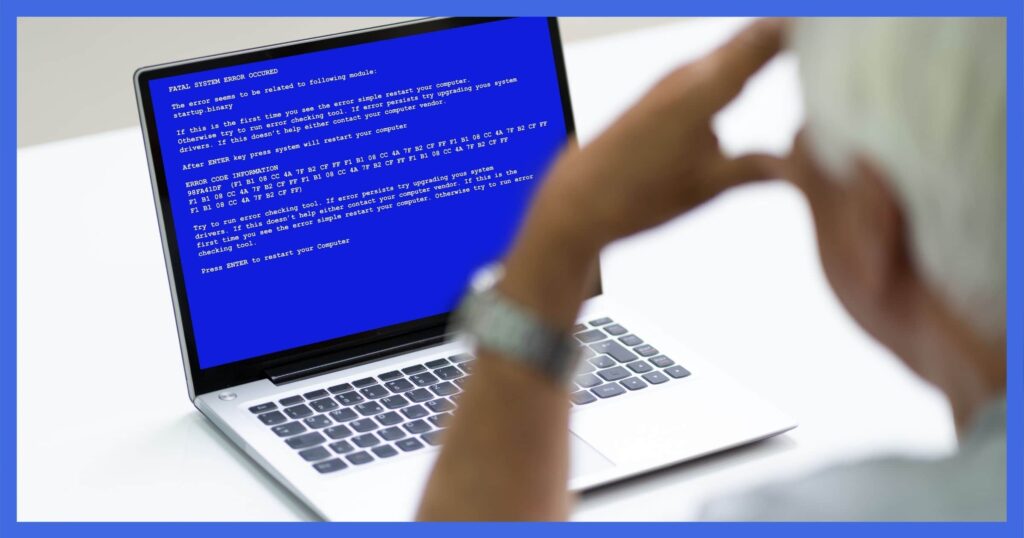
The application is pretty compact and does a great job of providing users with the exact specification of the computer. If you are interested you can look into the features mentioned below as they might help you with getting a clear picture of the applications uses:
- Detailed and precise report of the specification.
- Quick summary of your computer.
- Problem-solving.
The application comes in three variant, first, the free version which does a good job but lacks some features, second, the professional version which has all the features of the application and is suitable for pro users, and the third, the bundled version where 4 applications namely CCleaner, Recuva, Defraggler professional and speccy come as a bundle.
Speccy is pretty advanced and provides extensive information about the computer in real-time, and also can run diagnostics to give much more precise real-time status, so people who need extensive details about the computer can download the free or the paid one depending on their requirements, for users who just intend to know their computer can use built-in Windows tools like dialog box and the taskbar to understand the specifications of the computer and the real-time performance. when an application like a speccy whose purpose is to assist uses with managing the computer better crashes, might cause worry to the users, and fixing it takes priority.
Recommended Post:- Fixed: Windows 10 can’t Map the Network Drive
Now, let’s know some of the commonly used fixes for fixing the crashing error of speccy in Windows 10.
Solutions For Crashing Speccy Application On Windows 10
Certain crash fixes will help you with fixing the error in the speccy application and those fixes are listed below, use these methods to fix the problem with ease.
Method 1: Provide The Application With Administrator Permission
When running an application as an administrator will provide the application with more flexibility to access system resources and the application will perform better, than running an application normally.
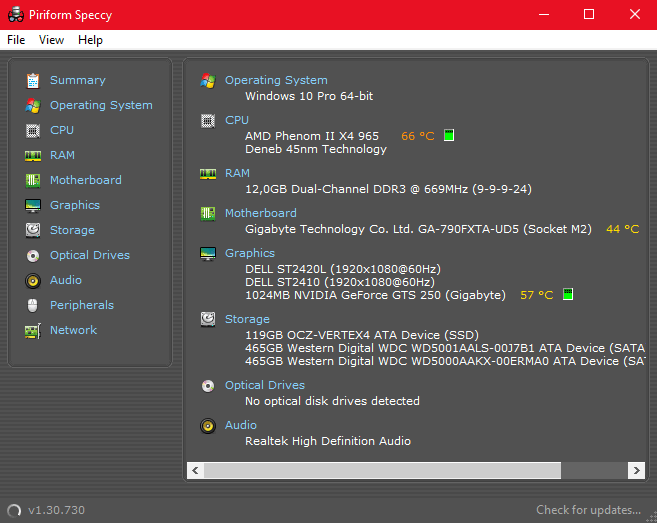
To run Speccy as an administrator just follow the steps mentioned below:
- Right-click on the speccy icon.
- Choose the option run as an administrator option.
- If you want to force run the application as an administrator every time.
- Right-click on the application icon, choose the properties option from the menu bar.
- Now, go to the compatibility tab and choose “Run this program as an administrator”.
- Now hit on apply and save the options, and press on Ok.
Method 2: Reinstall The Speccy Application
You can reinstall the speccy application to fix the issue. To reinstall the application follow the steps mentioned below:
- Go to the control panel, now, navigate to programs and under the programs and features option, and select uninstall a program.
- Here, look for the speccy application, and uninstall it from the computer.
- Once the application is uninstalled, download the latest version of the speccy application and install it on your computer.
- Check application whether the application works or not by running it.
- If the reinstalled application doesn’t work try other methods mentioned below.
Method 3: Disable The Antivirus Applications
The antivirus will sometimes interfere with your applications and that can lead to application crashes. You can disable the antivirus application and try out whether the application functions or not.
To disable the antivirus application follow these methods mentioned below:
- Open the antivirus application and go to the settings.
- Here look for the live protection and turn the feature off.
- Once you have turned off the live protection feature try running the speccy application.
Method 4: Update Your Drivers And The OS
Updating the OS and the drivers sometimes can help fix the issue with applications.
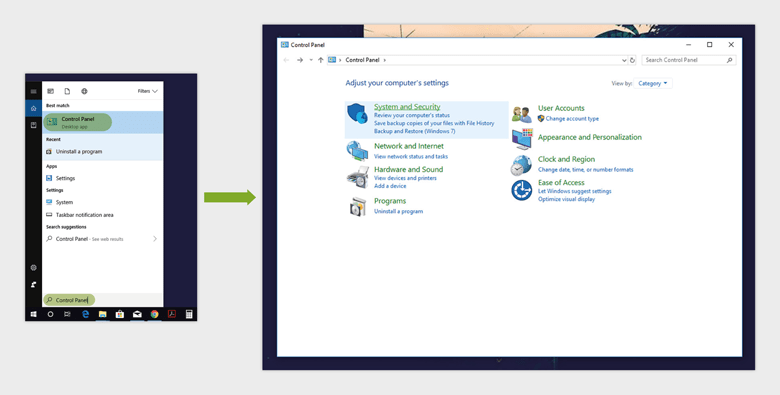
You can check for updates in the settings application and install the latest available update if it is available. If there is any drivers update available you will find it in the updates section of the settings and you can instll the latest ones.
To update your computer follow the below-mentioned steps:
- Open the settings application.
- Go to the updates and security option.
- here, go to Windows update and then click on check for updates.
- The computer wil run a scan and check for updates online.
- If there is an update available, you can download and install it on your computer.
- Once done updating your computer, you can try running the speccy application.
If the error is with the application then you can try other third-party applications to check on the computers information or just use the dxdiag tool and the task manager to view the real-time performance of your computer.
Hope the information provided was helpful and you were able to fix the crash issue of the Speccy application on your Windows 10 computer.







