Cross-platform applications are pretty great. With people using two or more unrelated OSes to run all their smart devices, it becomes difficult to run some pretty important applications on both platforms and to counter this, there have been developments made by third-party developers such as emulators. Well, the emulators developed were not very accommodative and pushed the computer to its limits to function. So, alterations had to be done. Well, users commonly use Android devices and their compatibility with Windows OS is quite off and Well, recently Microsoft has come up with a better concept to run android applications on Windows. They have developed the Windows Subsystem for Android to allow users to run Android applications natively on Windows OS. So, dive in to learn what WSA PacMan is and how it is different from WSA developed by Microsoft.
Well, with Windows being one of the best professionally used OS, the features have to be very useful to the users. Well, Microsoft has been adding cool features to their Windows OS, with each update and the OS is revamped with each version upgrade. Well, this is a great sign. Well, recently Microsoft has released their Windows 11 OS for official use and this OS seems to be pretty promising. The OS brings in many improved features allowing users to function better. So, Windows Subsystem for Android is one of the newest and best features included in the Windows 11 OS. Just like the Windows Subsystem for Linux, Windows SUbsystem for Android has been developed and released for the ease of users.
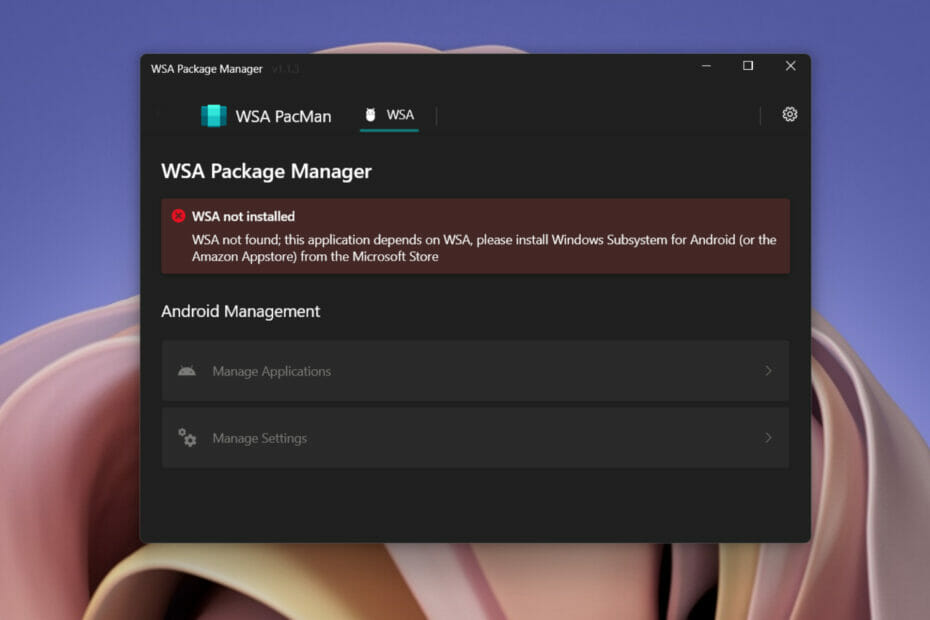
So, sideloading Android applications on Windows has been made possible by Microsoft. Any Microsoft has partnered with Amazon App Store to power. Well, you may wonder, why Microsoft choose Amazon instead of Google Play Store but for some reason, they have chosen Amazon App Store and users will have to go with their choice. Well, the Amazon app store is not well versed and has a very limited number of supported applications on the platform. This will be a problem, and many users would not be able to run applications of their choice but have to install the one that is available on Amazon App Store.
Recommended Post:- Install Group Policy Management on Windows 10 – Complete Guide
Well, you may wonder why provide support for Android applications on Windows? Well, Android applications are convenient compared to some Windows software, and running these applications on the same system will save a lot of time and effort. Well, with the application running on Windows OS, you can use the applications on a larger screen than normal. This will also reduce the time you spend on your phone, which can be pretty distracting sometimes.
Well, this being the first time Microsoft has developed a WSA system, we cannot expect a lot from it, but we can upgrade it ourselves by using a third-party WSA tool. So, WSA PacMan is a third-party WSA tool that allows users to sideload any android application on Windows OS. it is just a package manager and it is just used for installing android applications using APKs.
With the WSA PacMan, you can install APKs from any website and can sideload them as native applications. Well, with WSA PacMan being a third-party tool, it might be quite difficult to trust it, but the tool has been developed by a volunteer and is available for free on GitHub, so it is safe to say that you can trust the tool and install it on your computer. Well, to clear things up, the tool has been developed by a senior developer of the XDA community.
So, now that we have explored a bit about the WSA PacMan, let us dive into installing the WSA PacMan. Well, the name PacMan has nothing to do with the famous game, it is just a cut short version of the Package manager. Well, here are the simple steps, you could use to install the latest version of the WSA PacMan on your Windows 11 computer.
Download and Install WSA PacMan on Windows 11
- To download the tool, go to GitHub, and here search for WSA-Pacman.
- Well, the latest version will pop out on the screen, find the download option and download the tool on your computer.
- Once you have downloaded the tool, go ahead and install it on your computer. Well, there is no special methods to install the tool just follow the same old procedure for installing a tool on Windows.
- Well, if you don’t want to install the tool, get the portable version of it and run it directly on your computer.
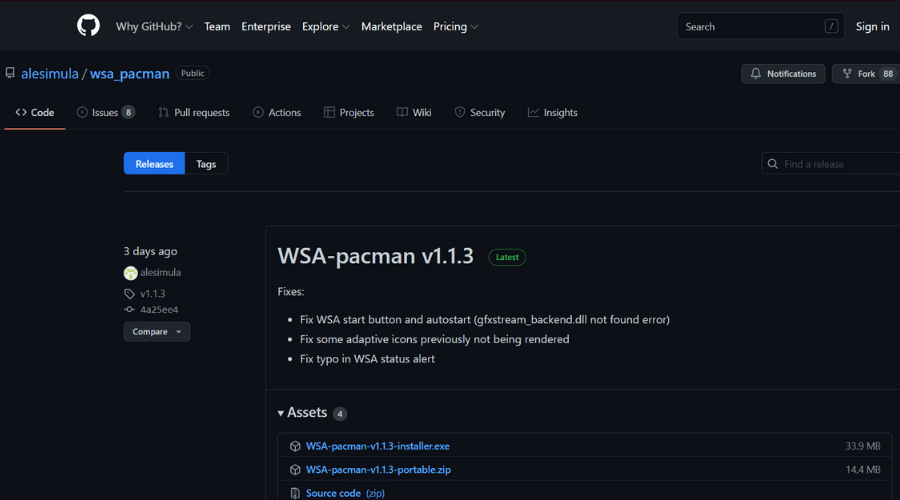
SO, this is pretty much what you need to do for downloading and installing the WSA PacMan from GitHub. So, now, that you have the Package Manager installed, let’s dive into installing APKs using the PacMan.
How to Install Android Applications Using WSA PacMan
- Before installing applications, make sure that the WSA developed by Microsoft is active and enabled because the WSA PacMan is just a package manager and required Microsoft’s WSA to run android applications.
- Now, download the APK file of your favourite application from a trusted website.
- Now, double click on the APK file and the WSA PacMan tool will pop up.
- You can use the tool to install the application and run it natively on Windows OS.
Hope the information provided above was helpful and informative, with the WSA PacMan tool you can easily sideload all your favourite Android applications on Windows 11 with ease.







