The privilege of using windows in your system is that it is compatible with a lot of programs that cannot be used along with other operating systems. The adaptability of the windows in running the programs is that they offer a wide range of adaptability in improving the quality performance of the programs. There are two ways in which one can run a program in Windows 10, one is the administrator mode and the other is the user mode, which is by default mode.
The by default user mode is particularly normal and definitely lacks the powers the administrator mode has. the biggest advantage that the administrator mode has is that you have unrestricted access tokens that are you don’t have to get authorized before you run or install top priority functions. The UAC prompts don’t bother with your installations and also the programs that you install will work absolutely fine with no crash downs comparatively to the by default user mode.
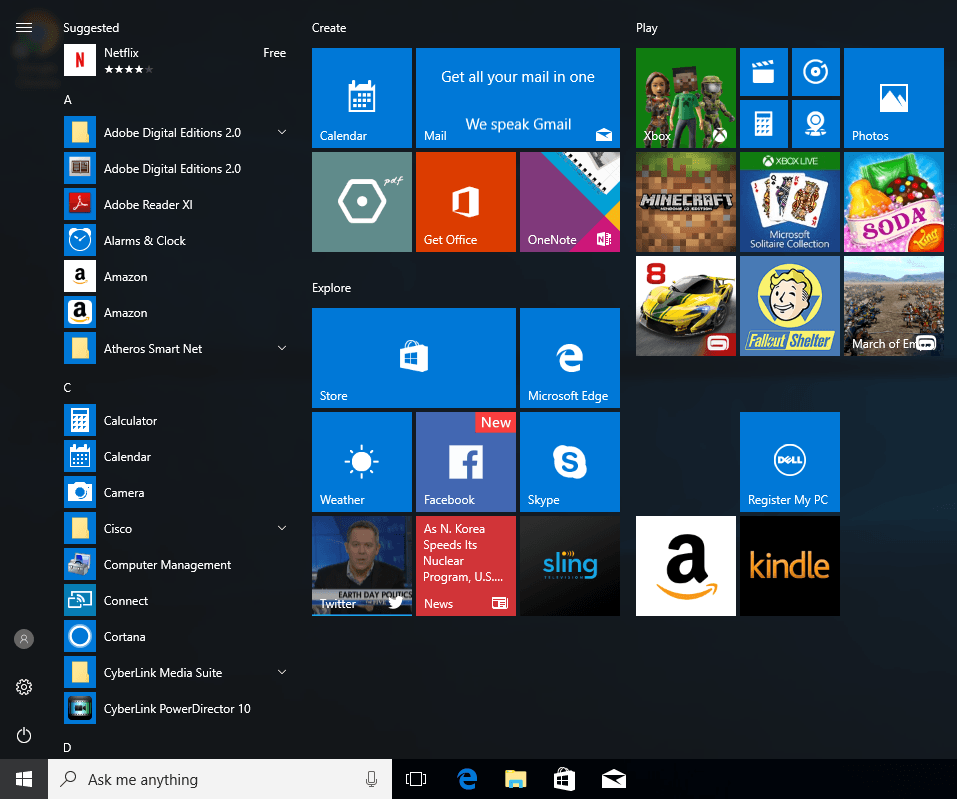
In this article, we will discuss the various attributes that you can use to access the administrator mode to run all your programs. This writes up will cover the most ergonomic four useful ways in which you can toggle the administrator mode to run all your programs in windows 10.
There are two different ways of looking in running the program as an administrator:
- Run a specific program under the administrator mode.
- Run all the programs in your computer in administrator mode.
Now let me discuss on how you can run a specific program under the administrator mode. Now all you have to do is select the program that you want to run in the administrator mode and repeat the following steps. Go to a program and right-click on it and open the file location. Once you have done that right-click on any random bank space in the file and click on properties. Once you are done with that select the shortcut tab and select the advanced tab that you will see in that window pane. Once you do that, then run as administrator option will open up. Click on the checkbox and select OK and you are done.
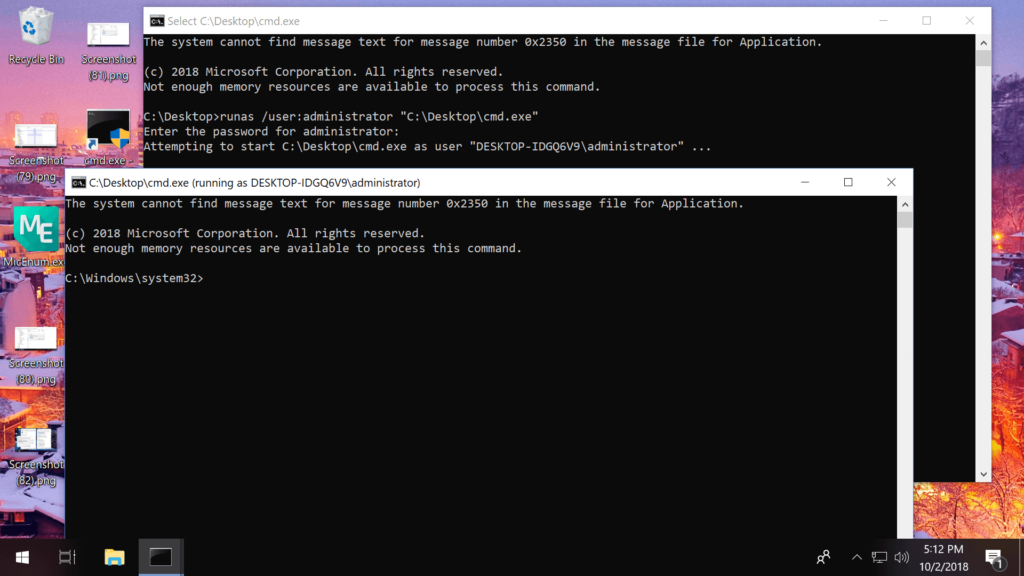
There is a sneak peek way of doing this, but this is a repetitive process. You can press Ctrl + Shift and simultaneously select the program that you want to run in the administrative mode. This will help you in controlling the administrative mode privileges. This is a very boring process and sometimes can be a little irritating to work with.
Now coming to the second way of doing it, running all the programs under the administrative mode.
- Get to the start icon and search for ‘UAC’. Once you hit on search, you will get the change user account settings tab, click on that.
- Slide the slider control to the very bottom to disable the user account control.
- You are done with the process. Once this is done all the programs that you open will run in administrator mode by default.
With all this being said and done, let me now move onto the easiest and well-known technique of all times, using the Run as administrator privileges by right-clicking on the program that you want to open. This is known by all but just in-case you are new to the business, we are just letting you know!
The next method is simple and the most convenient way if you want to use your programs in defined user space. This can be done using the RunAsTool application. This tool will help you enhance the way in which you can run programs and customize all the programs according to the ways you require them to operate.
With all these being said and done the above-mentioned methods are the ways in which you can actually make your programs run. The administrator mode privileges are definitely helpful to run all your programs much efficient and hassle-free as possible. The administrator mode will surpass all the UAC prompts that would get thrown upon you when you try to open some programs that are quite protected by the administrator of the computer. Now, this is a very useful feature when you leave the system unprotected. To make you understand the usefulness and privileges of the administrator mode, it is like getting an annual subscription to your favorite music application and listening to your own songs ad-free.
The methods discussed here can be used according to your preferences. If you are a person who loves variety then just mix things up and get the most use out of the administrator mode. The most common problem people have is that they don’t know exactly what the administrator mode does and its privileges. I hope this article will clear up things for those users and make them understand the full potential of having the administrator mode.







