Microsoft Windows has always been a good OS to run games and software. The OS has evolved a lot and there are around 17 major OS releases. Software and game creators from all over the world have been developing games and software that works with Windows OS, and with the OS being updated, software providers have also been updating their games to function well on newer versions of the OS. well, there are some games and software that are considered classic and even their updated version is unable to beat them, so people prefer to use the classic games or software instead of updating them. This could be a problem but Windows has some tech in place that will allow these old versioned games and software to run smoothly.

With Windows 10 being one of the advanced computer OSes, it is being used in most modern computers and even with the release of Windows 11, many users have stayed with Windows 10 for its stability and features. Windows 10 is still considered a great OS is because it supports almost all applications built for Windows OSes. So, if you are running Windows 10 and are looking forward to running old games or software of Windows 10, then go ahead and find out the simple methods to run old games and software with this simple guide.
Old games and software are still very good and can be used by anyone, but the only trouble would be they were built for older versions of the OS and their compatibility for Windows 10 will be not very great. So, to ease the feature Microsoft had built;t in some cool features that provides compatibility to old softwares and games. Playing old games on Windows 10 will be a great experience. Even though the games were built using old technology and the graphics and other aspects would not be good compared to modern hi-tech games, playing them will be refreshing. So, if you are planning to play old games built for old OSes, you can try some simple tricks that will help you run the games and software smoothly without any trouble.
Recommended Post:- Fixed : Settings not found or Settings not Working Issue on Windows 10
So, without further due, let’s begin with learning the methods to make the old games and software run smoothly on Windows 10. Well, these methods don’t need you to install any third-party applications but you just have to use the built-in features to make the software/ game compatible with Windows 10.
Simple Methods to Run Old Games and Sofware on Windows 10
So, here are the straightforward methods you can use to make an old software or a game run on your Windows 10 computer. Follow along and run your old game with great fun.
Try Running the Software/ Game as an Administrator
Well, most applications run on Windows as an administrator, but some applications will not run as an administrator and that might cause issues. So, running that software as an admin will help run the software smoothly.
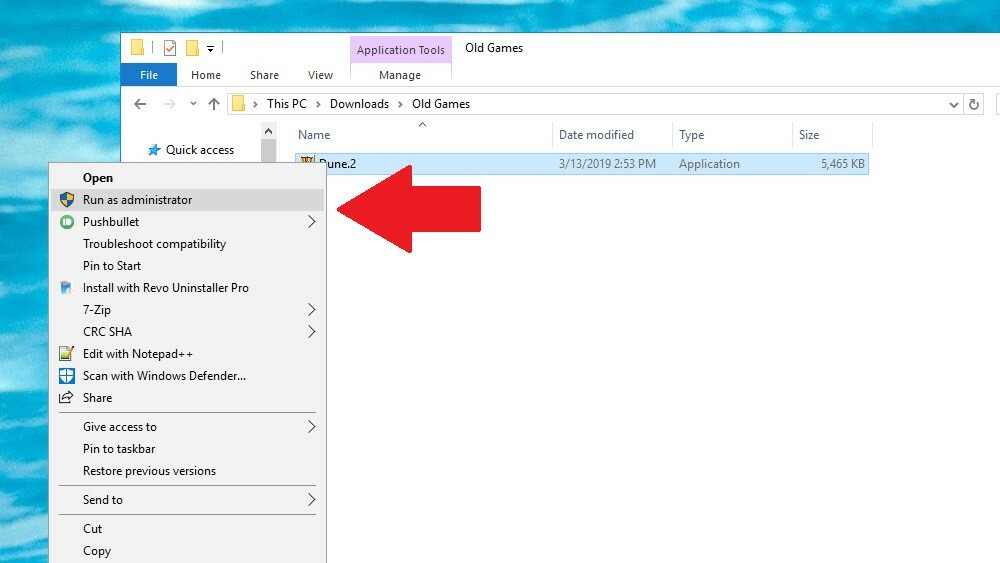
- To run software or a game as an administrator, right-click on the executable file of the game or the software.
- Select the option, run as an administrator.
- Now, a pop-up window will appear, asking you to confirm whether to run the software as an admin, you have to select yes to run the software with admin rights.
Use the Compatibility Mode in the Properties
Using the compatibility mode to run old software and games is an effective way to run software on Windows 10 OS.
- To run the software in compatibility mode, right-click on the executable file of the software.
- Now, go to the properties option.
- Now, go to the com[patibility tab.
- Here, find the “run this program in compatibility mode for”.
- Then choose the Windows OS version that the software/ game was running smoothly.
- Now, click on apply and then Ok.
If this method works you can run the old software smoothly. But if this doesn’t run smoothly, you need to run the compatibility troubleshooter.
Run the Compatibility Troubleshooter
Running the compatibility troubleshooter will fix the issue with the software or the OS, and run the software successfully.
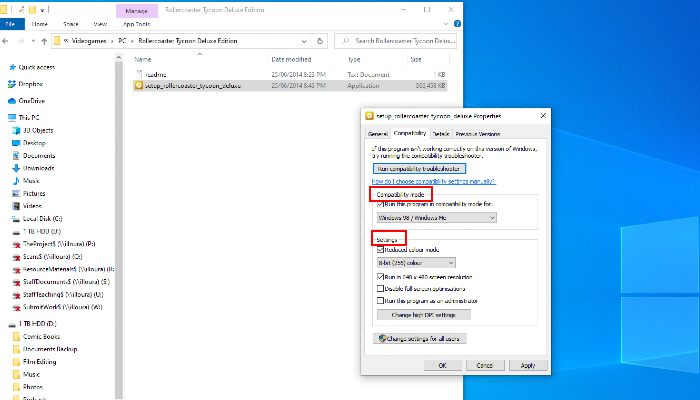
- To run the troubleshooter, navigate the executable file of the software or the game and then right-click on the file.
- Here, from the menu, select the properties option.
- Here in the properties panel, choose the compatibility tab.
- Here in the compatibility tab, choose the “Run compatibility troubleshooter” option.
- The troubleshooter will run and try to find the issue that prevents the application from functioning on the computer.
Run Old Unsigned Drivers
Old unsigned drivers will not run on windows 10 due to security blocks built-in in the OS. so, to run such drivers, you have to disable the driver signature.
To disable the driver signature option, go to the Windows special mode by pressing the shift key when restarting the computer then in the special mode, select the disable driver signature option.
Now, try installing the driver and run the drivers.
Well, these are some of the best methods for running old software and games on Windows 10.
Hope the information provided above was helpful and informative, with the methods, you can easily resolve compatibility issues with old software and games.







