CD’s have been very versatile and pretty useful inventions, back in those days CD’s were the only viable options for transferring data from one the computer to another but with tech advancements, many other storage devices have been invented and are being used nowadays starting from memory card to portable hard disks. CD’s were used everywhere from marketing music albums to computer OSes and software and were very popular as the technology was very convenient and the device was compact. In recent days CD’s are not very much used as there are other very advanced options available, so modern laptops and PC’s dont come with a CD driver and people are ok with that as the devices have become more compact and highly portable. With even more advancements there might be other devices in future that might be capable of storing and transfer data at a very high rate.
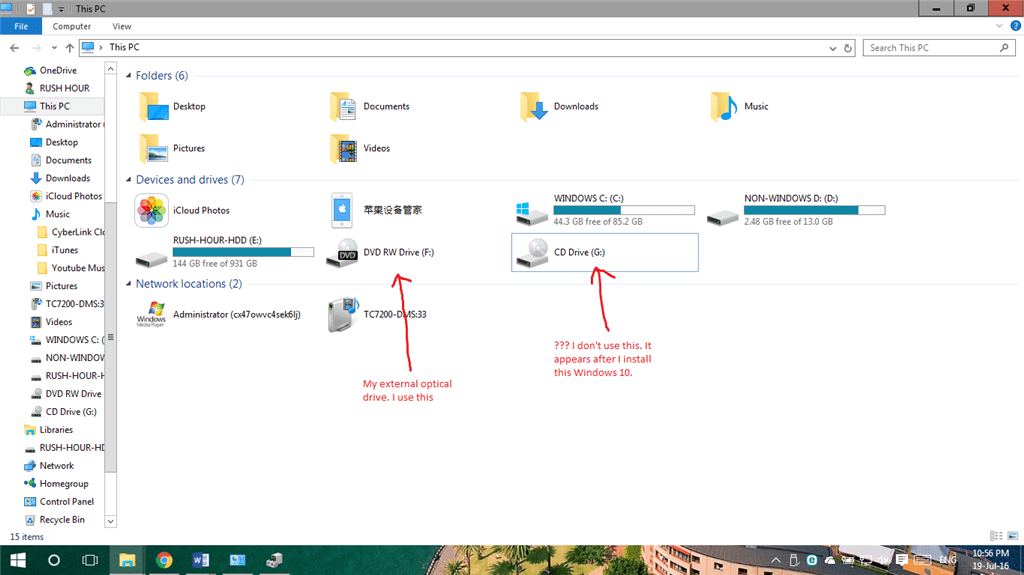
With all the advancements OSes have evolved to accustom to the improved hardware and computer components and the Windows 10 OS is very exceptional with I/O and hardware devices. The Windows 10 OS has been evolved and is very much better than its predecessor and can provide better performance. The OS is very well versed with managing the hardware devices so as to provide the users with the best user experience, even so, the OS has some glitches and minor bugs, that makes the OS a bit cranky at times and needs fixing, some of these glitches and bugs can be ignored as they dont have any serious impact on the performance or the workflow of the user but can be annoying. There are fixes and solutions for many Windows 10 errors and bugs and those can be followed to fix the issues if necessary and also Microsoft releases bug fixes as updates install which the bugs and glitches might vanish.
If you find a CD icon in the Windows Explorer of your Windows 10 computer, but are wondering how that icon popped up from nowhere as you dont have a physical CD driver on your computer, well this is a common issue and nothing to worry about this as this is not because of a virus or malware but just a glitch in the OS. The non-existent CD driver will be given a driver letter and will look something like this “E:/RTL_UL”.
Recommended Post:- Fixed: Dev Error 6068 [Overclock, DirectX, Warzone] – Complete Guide
Why Does A CD Driver Appear Out of Nowhere on the Windows Explorer
- When you attach an external device like USB storage or a LAN cable. The operating system misinterprets it as a CD driver.
- Not a virus or malware.
- Updating the Windows 10 OS ( never avoid Windows update as it brings you many new features and bug fixes. This error is rarely trouble for you).
With all said, here you will know what to do to remove the non-existent CD drive from your Windows 10 computer. There is no harm in letting the icon stay as it will disappear with the next Windows update or you can try out these methods to get rid of the Cd driver. There will be a detailed explanation of the methods which you can follow to remove the non-existential CD driver from the Windows explorer.
Here is Remove the Non-Existent CD Driver on your Windows 10 Computer
Here are some of the easy to follow procedures using which you can remove the CD drive from your Windows 10 computer. Make sure you go through all the methods and try them out. If one fails to help you the other will help you out in removing the CD driver.
Method 1: Assign a new path for the Driver
- Press the Windows key and the X key on the keyboard, from the menu open disk management.
- In the disk management program, look for the Cd driver in the list.
- Right-click on the Cd drive and select the option “ change Drive letter or path”.
- Now change the letter and path of the drive.

Method 2: Restore Your Computer to an Older date
Restoring the computer is one of the best ways to fix errors and flitches.
- Open the Run command by pressing the Windows key and R key on the keyboard.
- Now, type in “rstrui “ and hit enter.
- Now, in the restoration windows, choose a restore point and let the computer restore itself. The process might take a while and you can do it when you are free.
- Once the restoration is over restart the computer and you will find the CD drive gone.
Method 3: Try Ejecting the Device
- Open the file explorer.
- Here, go to “ This PC” and then right-click on the device you want to eject and click on the eject option.
- This will eject the CD driver.
Method 4: Update your Computer
- Sometimes updating Windows 10 might help with glitches and errors.
- Go to settings > updates and security > check for updates > download and install the updates.
- Restart the computer once the updation is finished.
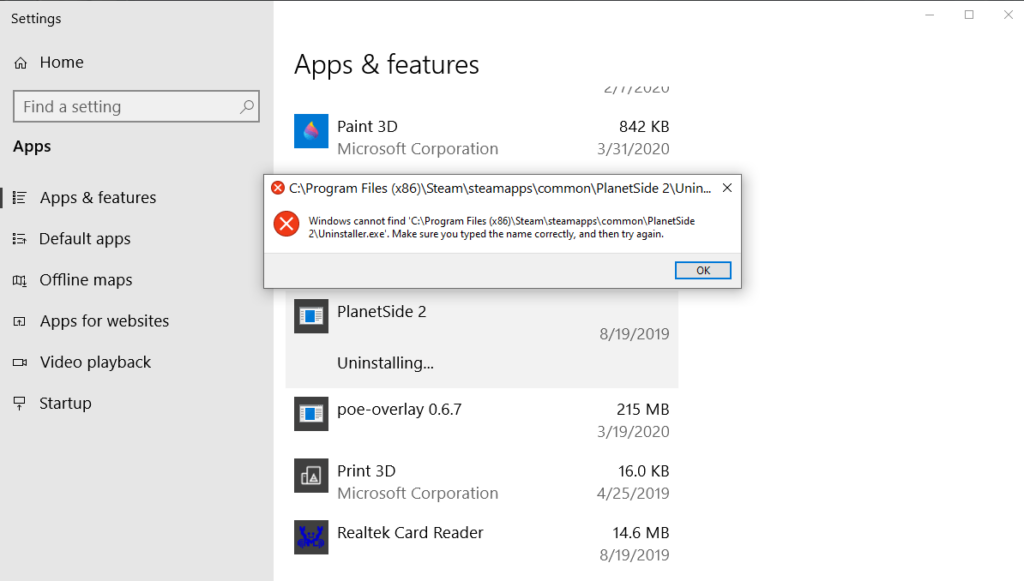
These are some simple methods that will help you with removing the non-existent CD drive from showing up on Windows explorer. You can get away with any of these methods and can easily fix the issue. If you feel it’s a drag, you can just ignore the CD drive and work as you did before.
Hope the information provided above was helpful and informative, the methods mentioned above are pretty good and are tested. Make use of the information and remove the non-existent CD drive on your Windows 10 computer.







