Printed documents have been used for decades ever since humans discovered a method to do it. The initial printing equipment was huge, manually operated, and pretty challenging to use. And with advancements in technology, they have changed and modern printers are very versatile and effective in the process of printing. Well, these days, people with computers mostly have a printer either for professional use or personal use. These devices have made many things easier. Recent day printers are not only compatible but have become easier to use with any smart device like a mobile phone and a laptop, thanks to the Wi-Fi tech and other wireless tech features. But, even with such advancements, there are certain issues that occur which interferes with the process of printing. Here we will be discussing an issue on Windows 10 computers that hinders the use of the printer.
So, we all have used a printer at some point, or we use it regularly, So it is important for most of us, and understanding some basic information can be pretty helpful. We use printers on a day-to-day basis, either directly or indirectly, so if there is an issue with the process, it will affect our workflow and disrupt our functioning, well, a printer failing is pretty common as there are lots of aspects that can go wrong and hinder the process, it might be a hardware related or software related issue and fixing them will be the right choice.

The issue we focus on is the print spooler stopped functioning on Windows 10, well, this is a software-related issue that occurs in Windows machines. Windows OSes has separate and dedicated software to control and coordinate the different aspects of the hardware connected to the computer. Here, we will explore why the print spooler fails and how to fix it with some easy methods. So, before we jump in we need to know a little about the print spooler service and why it is essential for using a printer on a Windows computer.
Well, the print spooler service is something, that controls and coordinates with the printer and lets users perform print operations. The print spooler service manages all the print activities so the operation is smooth and uninterrupted. So, with this, we can get into further discussion on what makes the service stop and how to fix it.
The print spooler service suddenly stops because of overload i.e the print spooler handles all the print jobs and when there are many print jobs struck or held up at the same time, the service overloads and stops suddenly. This overload can also end up utilizing a high CPU making the computer slower. So with the cause known, we can dive into knowing the methods to resolve the issue.
Recommended Post:- How to fix Print Spooler Service High CPU Usage on Windows 10
Solution for Print Spooler Keeps Stopping on Windows 10
Here are the methods, that will help you fix the print spooler issue on your Windows 10 computer. Try out the methods and fix the issue to effectively use the printer function.
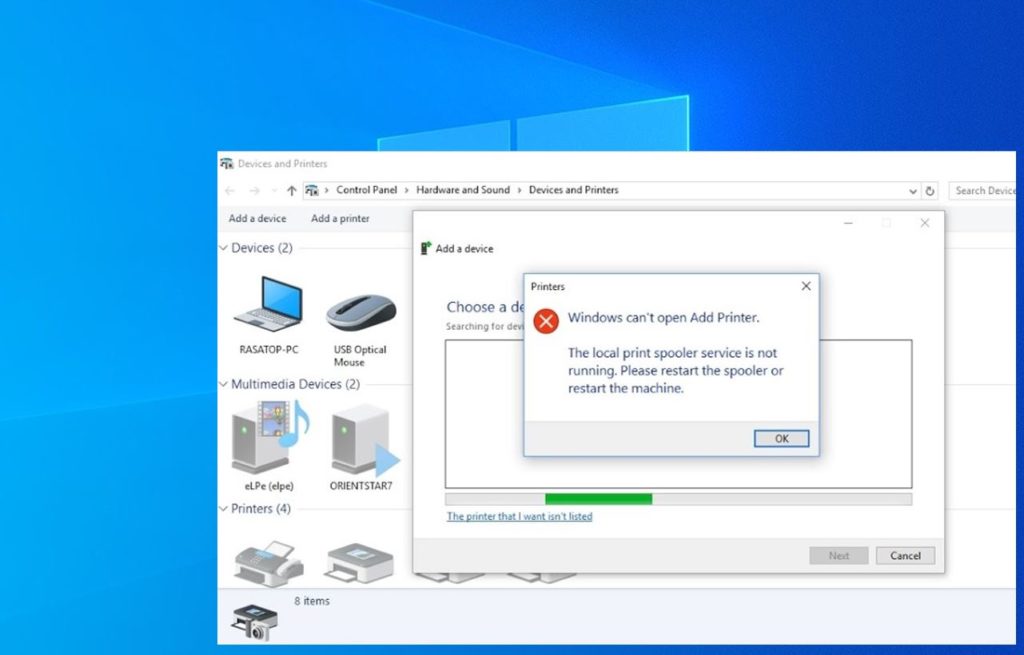
Method 1: Uninstall the Unused Printer Devices from the Computer
Unused printer devices on the computer might cause the print spooler service to crash. So uninstalling them can make the service resume and prevent it from stopping suddenly.
- To uninstall the unused printers from your Windows 10 computer, open the control panel by searching for the control panel.
- Here, go to the devices and printers.
- Now, you will see all the printers and devices connected to the computer through the peripherals and other connectivity modes.
- Now, you should uninstall the printer devices that are not in use. To do that, right-click on the printer you want to remove and select the print server properties.
- Go to the drivers tab and find the installed printers.
- Now, select the printer you want to remove and click on the remove button. Now, select the remove drivers and driver package option in the small window.
- Once done, click on the Ok button which will remove the printer from the computer.
Method 2: Delete Print Spooler Files
The print spooler service will save files on the computer when the print job is running. When these print jobs get stuck, they will hinder the print spoolers function, so removing the files from the print spooler folder will aid with running the service efficiently.
- Open the service app by searching for services in the search bar.
- Now, when the services app opens, find the print spooler service and right-click on it and then stop it.
- Now, go to this PC.
- Now go to this path “C:\Windows\System32\spool\Printers”.
- In the printer folder, deletes the files in it.
- Now, disconnect all the printers connected to your computer.
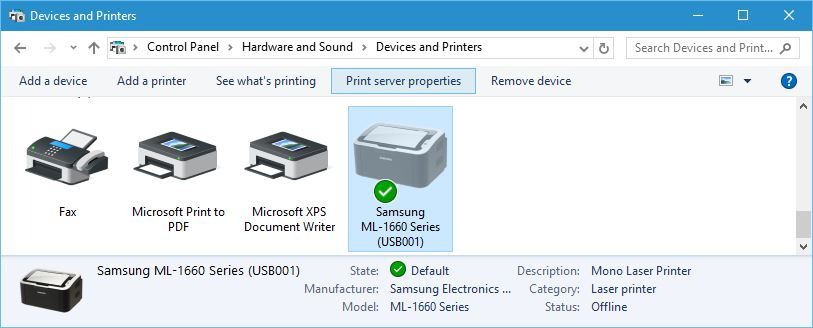
These are pretty much everything you can do to fix the print spooler stops working on Windows 10 issue. The methods mentioned above will surely fix the issue and you can resume working with your printer without any issue. The printer spooler issue can occur again as there might be chances of failed print jobs hindering the printer’s function. With the methods handy you can easily fix them in the future.
Hope the information provided above was helpful and informative. Once you fix the issue with the print spooler service, you can use the printer efficiently.







