Partitioning the hard disk is considered one of the first steps after purchasing a new computer or a laptop as partitions separate the drives and split up the hard disk into a virtual division to keep storage clean and easy to manage. When you partition the hard disk the hard disk is split into different parts and each part will get a certain storage space. This separates the drive that contains the Windows files and other files like video, music, and much more. Partition is considered very important and every professional will recommend you to partition the hard disk as soon as you buy the computer or laptop. The Windows OS considers each partition to be separate disks and this allows users to operate with each of them individually. Each partition is named with a corresponding driver letter to specify the drive. With partitioning, each partition can be formatted with a different file system and can be handled separately making disk management easier.
When the partitioning fails you have to find a way to fix the issue and partition your hard drive before using it on your computer. With recent improvements in OSes, partitioning is no longer recommended but it can be of great assistance to you as it provides you with more flexibility with disk management. If you are unable to partition your hard disk that might be because you are trying to install Windows 10 on your hard drive and the OS is making some issue with creating a new partition. This issue can be fixed with some easy to perform operations.
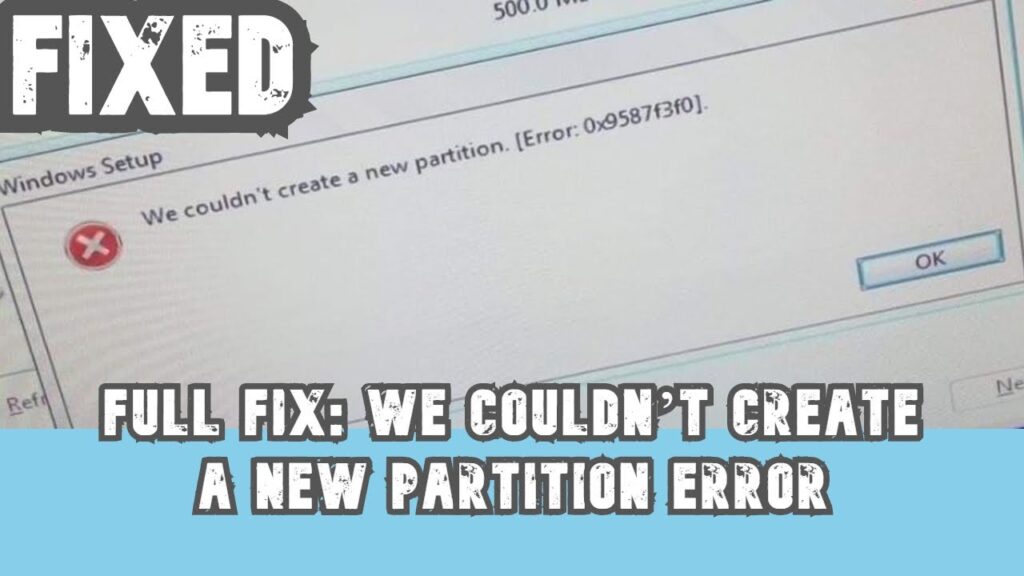
Windows 10 is a great OS with ultimate features. The OS is very versatile and is the latest version and is supported by Microsoft. Installing the OS is quite an easy task but sometimes there are some errors are interruptions that will interfere with the installation process and cause trouble. One of the most common errors encountered by users is Couldn’t create a new partition. This error occurs when the hard drive you are trying to install the OS is not formatted with the right file system. This error can be fixed and you would be able to install the OS on the computer once done dealing with the hard drive. To install the Windows 10 OS the hard disk should be formatted to NTFS and should be partitioned, if the hard disk’s file format is different the OS will not install and you have to partition it with NTFS.
The Windows OS has the fix for this issue as the OS is built to provide the users with all features and quick-fix solutions. The command prompt will come in handy in fixing the issue on your computer. This article will clearly provide you with an idea of how to fix the couldn’t create a new partition error on Windows 10 OS.
Recommended Post:- Fixed: Error 0xc1900204 Blocks Windows 10 Updates
Fix Couldn’t Create A New partition Error On Windows 10
Here is the method to fix the issue on your computer. Make sure you follow along to fix the issue without facing any other issue.
Unplug all the peripheral devices that are connected to the computer except for the bootable drive (USB, CD, external hard disk). This will make the OS take decision easily and the installation process will be completed easily.
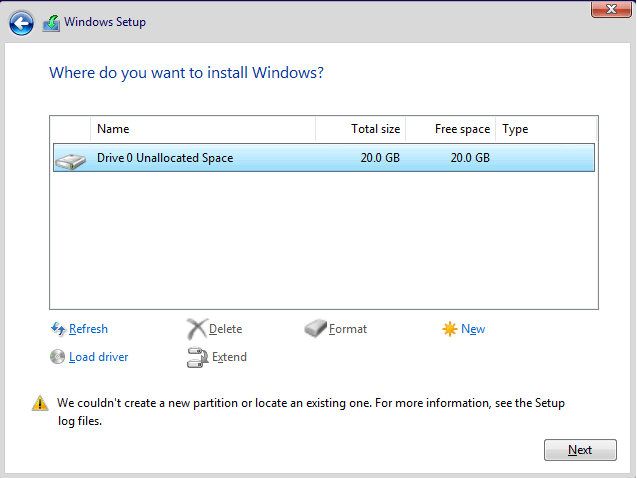
This method uses the command prompt to create and activate a primary partition, the OS offers the feature to run from a USB drive so you can use the command prompt option of the Windows 10 OS to create the partition on the disk you want the OS to be installed.
- Run the OS on the USB or the CD Drive.
- Now, open the command prompt as an administrator.
- In the command prompt enter the command diskpart (diskpart is a disk management command in the command prompt that can be used to fix most of the disk-related issues).
- Now, enter the command list disk, this will list all the disk that is connected to the computer ( USB, SATA, NMVE, and others).
- Now, select the disk you need to create the partition on (be careful when you select the disk, you need to know the number that is being assigned to the disk).
- Now, enter the command clean in the terminal and hit enter (this will clean the hard disk so backing up the contents of the hard drive is essential).
- Now, enter the command create partition primary (this will create a primary partition on the disk).
- Now, enter the command active.
- Now, enter the command format fs+=NFTS (NFTS is the file system used for installing Windows OS).
- Now, enter the command assign (this will assign the partition).
- Once done enter exit in the terminal to exit from the command prompt.
Now try installing the OS on the hard disk. This method should fix the issue as the command prompt is pretty powerful and does the job pretty easily.
If this doesn’t fix the issue, you can remove the hard disk and connect it to another computer using an external connector and use a third-party partition creator app and create an NTFS partition on the disk. Once you have created the partition, put the hard disk back in the computer ad try installing the OS.
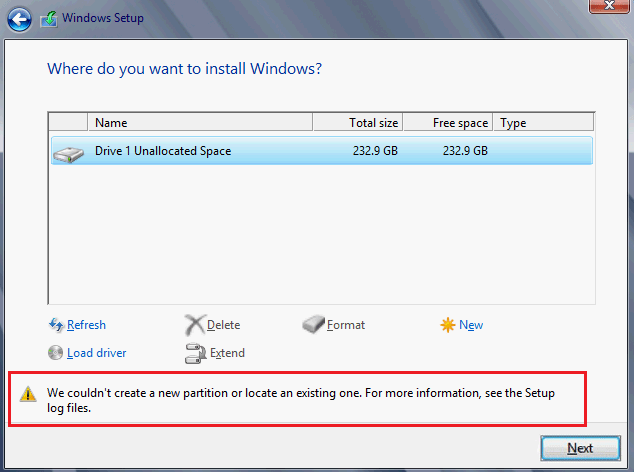
The method mentioned above is simple and can be done by any computer user, you just need to be careful when working with the computer without the OS installed. If you find the hard disk faulty contact the salesperson and inquire about the hard disk.
Hope the information provided above was helpful and informative. Make sure you partition your hard disk properly with NTFS before installing the Windows 10 OS.







