Files creatures using different Microsoft Office applications can be saved and viewed or edited later. The Office applications are pretty powerful document manipulation software that has various manipulation features to provide the users with easy content creation and management.
Microsoft Office applications have been used by Windows users for a long time. These applications were developed by Microsoft to provide the users with pretty good document manipulation tools that enhance and ease the workflow of the users. The Office applications like Word, Excel and PowerPoint are being used by millions to manage different types of data and documents for personal as well as professional uses. These applications have become an integral part of everyone’s skill sets that almost every computer user knows how to use this software to create documents that are good looking and well designed. The application is fused with many utility features that can be pretty helpful in creating good documents. The application is being constantly updated ever since it was first released and with each update, the application has been made better with improved features and improved stability.
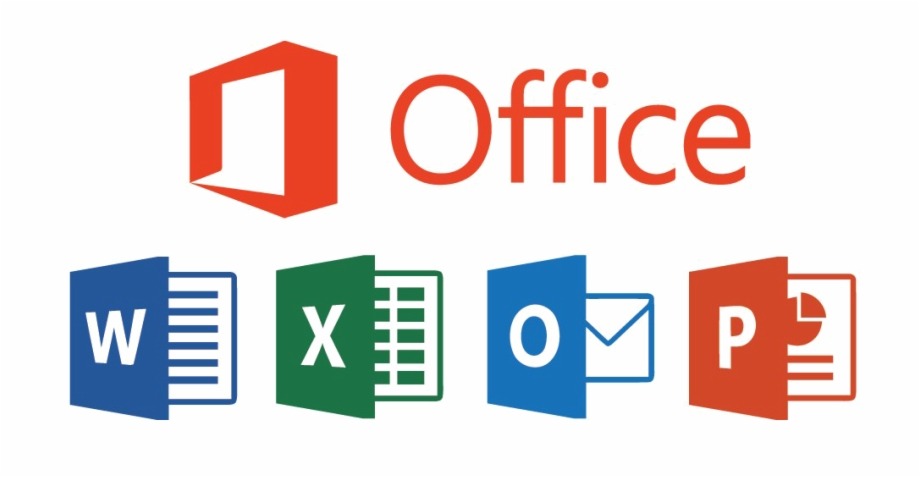
Microsoft Office is available for almost all the major OS platforms like Windows, Android and macOS. Users can also integrate to the one drive and store the files and documents on the cloud and access them from any supported devices. The latest version of Microsoft Office is Office 365 which has many advanced document manipulation features with a cool user interface to make users get the full features without any hindrance. There are many improved features that make the office software the best document manipulation software out there in the market.
Creating files with the Microsoft Office applications are pretty easy and the documents can be well-formatted and can be used for digital and print purposes. The Documents that have been created can be saved using the same functions and in recent times the save fi=unctions has many features that make saving files easier and the sharing of the files can be done almost instantly. The save function in the applications is one of the most important features, as it is a must-have feature and the different options available in the save function can come in handy and can be easily used by the users to save files as they wish.
Here in this article, you will learn to make Office software like Word, Excel, and PowerPoint to save files automatically, every 1 minute. Using the autosave feature in the software is pretty easy and you can do that without any special requirements. With the automatic save feature turned on, the chances of your file getting accidentally deleted or document loss due to system or application failure can be avoided. The chances of application failure are very minimum in the Office applications as they are built to run very stably on computers. The Autosave feature in the Microsoft Office application is called the AutoRecover feature.
Recommended Post:- How to View all Startup Programs in Windows 10 – Complete Guide
Why Use AutoRecover Features in Microsoft Office Application
- The autosave feature can save the files when the system or the application crashes.
- You can be worry-free of any possible errors.
Learn How to Make Office Applications Like Word, Excel, PowerPoint Save Files Every Minute
Here you will find the easy to follow steps to make the Office applications save files automatically every 1 minute. You can follow the steps mentioned below to do make the Office applications autosave files and document. Using this feature you can easily save the files when you edit and can be safe during a crisis.
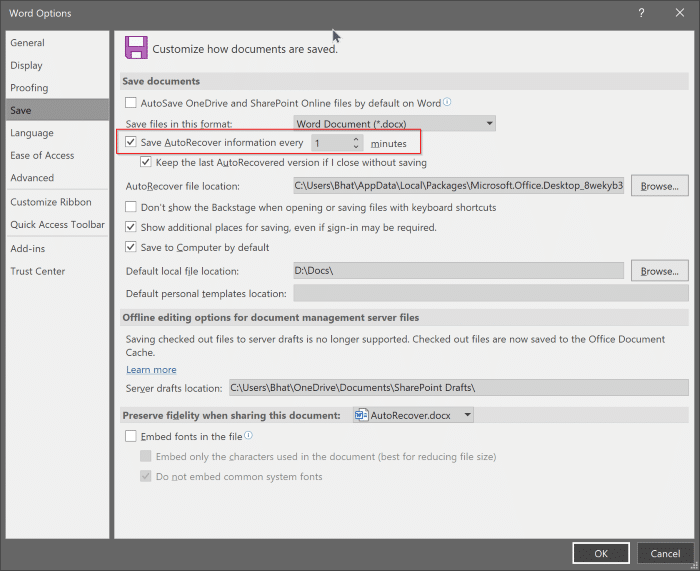
- Open up Microsoft Office Word by searching for “word” in the search bar or by looking for the word application in the start menu.
- Once in the MS word application, go to the options from the File tab.
- In the right pane of the options, you will see an option called “save”.
- Open the save option, and navigate to the option that says “save auto recover information every 10 minutes”.
- Now change the value to 1 by either directly entering the value 1 or by using the arrow keys to change the number to 1.
- Once done, hit the OK button at the bottom of the screen.
- Once done, your files will automatically be saved every one minute, and you can easily create the documents without having to worry about the application crash or system failure.
- Make sure that the checkbox near the save auto recover information every 10 minutes” is ticked to make the auto recover feature functional. If it’s turned on the feature will not work.
- Follow the same method for the other Office applications to make them save the files every 1 minute. There is no difference in the procedure and you can change them by yourself without any help.
- Make sure you hit the OK button once you have changed the settings. Do not meddle around with the document settings and end up changing some crucial settings.
Once you have made the Office applications to save the files automatically on the computer using the Autorecover feature, the applications will save the files and let you work worry-free. This feature is very helpful. You can deactivate the feature anytime you want by increasing the number or just unchecking the box near the autorecover option.
Hope the information provided above was helpful and informative. With the auto recover feature, you can effectively create documents using Microsoft Office applications. Try to find out all the beneficial features of the Microsoft Office applications and make use of the application efficiently to create awesome documents.







