Apple has continued to release information about Mac OS Big Sur periodically in order to draw their customers in. While an official release date has not been made known, a 2020 release for the Mac OS Big Sur is to be expected.
The Mac OS Big Sur is expected to bring about a large change in the user interface and display to make it look much better than ever before. There have also been new changes added to pre-existing features like Messages and Maps that will definitely make them work much better than before. The addition of new symbols will definitely be a treat for users as well.
Numerous changes are to be expected in the Safari web browser that will make it easier to use with a heightened performance in every aspect imaginable. There are many new updates to pre-existing features that are littered throughout the new Mac OS Big Sur update for users to experience.
Recommended Post:- Download macOS Big Sur 11 ISO Image directly
Features of Mac OS Big Sur
These are some of the features that can be expected to be seen in Mac OS Big Sur:
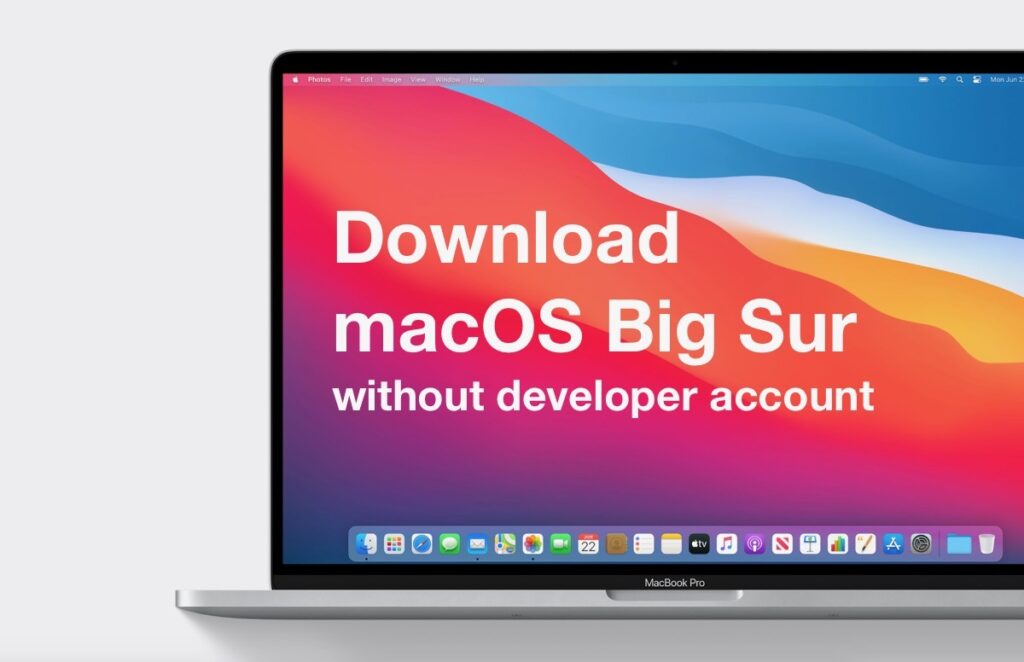
New Design
New changes have been made to the toolbars and sidebars to help them fit in more seamlessly with each window. The icons have received certain tweaks and even some colour changes. New symbols have been introduced for use as well. A new Control Center is available which will provide quick access to many controls for the user. It can also be customized according to the user’s preference.
Notification Center
The Notification Center now displays more information at once by combining widgets and new notifications together. Many new interactive features have also been introduced in the Notification Center which can help the user save time when it comes to opening other apps.
Spotlight
Apple has made it much simpler for users to search for what they need and their search results are also presented in a better way. Spotlight is also now linked to the Find menu in other features of the Mac. The Quick Look feature will allow full-size previews of any website or document that the user may wish to peruse.
Safari
There is a new Privacy Report feature that has been introduced in Safari that will help users know the number of trackers that have tried to profile them. A higher number of tabs are now available to be viewed at the same time compared to before. A built-in-translation feature that allows users to immediately translate the contents of their webpage with just a single click has been made available.
Messages
Messages will now have some of the same features that were introduced in iOS 14. It is now possible to pin multiple conversations to the top of Messages so it is easy for the user to track them all at once. The Mentions feature allows users to direct their messages to a particular individual and group chats can now be personally customized with photos and emojis.
Maps
There is an option to plan cycling routes on the Mac and then send them to an iOS device which will definitely make getting around and finding your way easier. Users can now also create their own guides under Maps and share them with those who need it. The Look Around to the Maps addition will assist users with their explorations of cities in a detailed way. The indoor maps feature will help them get a proper understanding of whatever place they may be entering so that they don’t get lost.
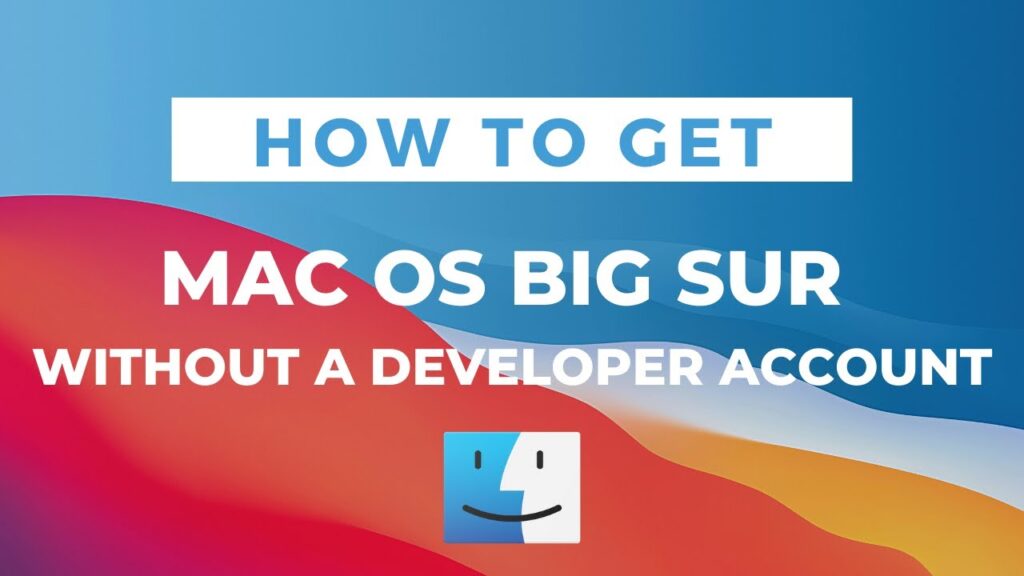
Carrying out a proper backup
Before downloading, installing, or updating anything on your Mac, it is imperative that you back it up. These are the steps that have to be followed in order to do a proper backup:
- An external hard disc must be connected to the Mac
- After moving over to the top-left part of the Mac’s screen, select the Apple icon
- Select the System Preferences option
- Choose the Time Machine option
- The Time Machine slider should be taken to the ON option
- The Select Backup Disk option should be selected
- The user should pick the disk that they wish to make use of
Steps to be followed to download and install macOS Big Sur without a developer account
Carefully read these steps and follow them in order to install macOS Big Sur without a developer account:
- Visit Apple’s public beta website and get the Install profile.
- Go to the website beta.apple.com and enter into it using your personal Apple ID.
- Move over to the ‘Get Started’ tab and select the link that will enrol your Mac.
- After this is done, select the option that corresponds to downloading the macOS public beta access utility and then select the Allow button so that the Mac is permitted to download it. This downloaded file will go straight to Downloads on your Mac.
- Using the Finder option on your Mac, locate the Downloads section.
- Select the file that has just been downloaded and then select the package that is associated with the download.
- Select the Continue option and read through the instructions that are displayed. Go through the steps and then select Close once everything has been completed.
We hope that you enjoyed reading this article and found the information that was provided to be useful. With every release of a new macOS from Apple’s macOS family, users wait with bated breath to see what the company has in store for them. It is understandable that you would be highly excited for this release as well, whenever it may come this year. No matter what Mac OS you may be using, there is definitely something unique and special about it that separates it from other members of its family. We look forward to the release of Mac OS Big Sur and are thrilled to experience it just like you.







