The command prompt is one of the most commonly used application by avid users. Now for those who don’t know what command prompt is, it is an in-built application that will enable the operating system to run applications and programs by using commands. The advantage with using the command prompt is to run the commands to enable the command inline interpreter to run the programs on specific commands, now the only complexity in using the command prompt is that you need to use the exact command or else it will not be able to execute the command.
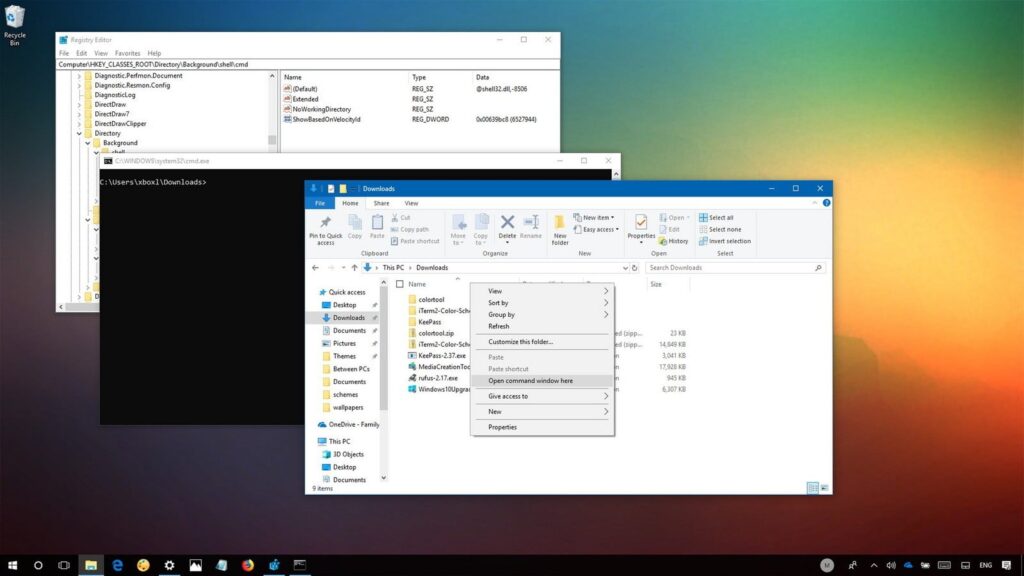
Now with recent updates with windows, they are slowly replacing the command prompt in all their windows systems. The command prompt is being replaced by the Power shell. The power shell is the alternative that would enable the functions of the command prompt and the power it has to run applications and programs in a much better and efficient way.
The path variable of the application that you want to run has to be typed in properly. If the path variable is wrong then the command prompt would throw up an error. For this, we need to manually type in the whole path of the file location from start to end. The other way of doing these things is that you can go to the folder and open the command prompt.
The second method is one of the easiest methods to implement.
The various ways in which you can open the command window is being listed here. We can open command windows in a folder.
Add Open Command Window here to context menu using a registry editor
1. Click Windows + R and type Regedit.
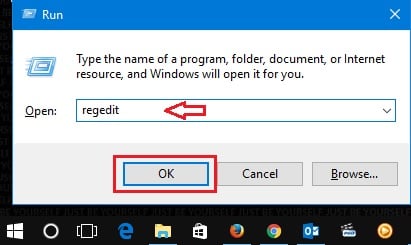
2. A registry editor window will open after you type in the correct path variable. The command window will open in which you can go to the HKEY_CLASSES_ROOT. After you are done with that go into the Directory\shell\cmd.
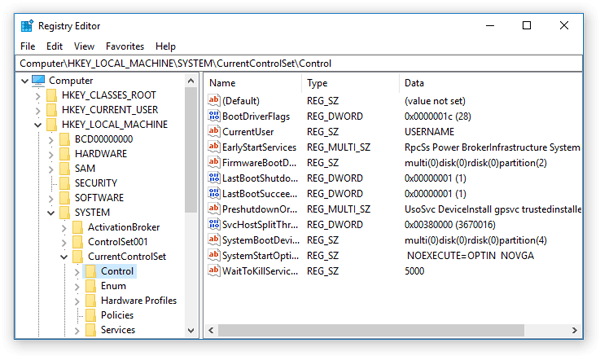
3. Right-click on the Permissions –> advanced options.
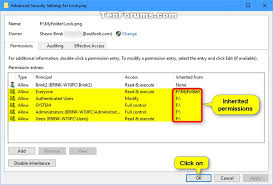
4. Then click on the change option on the top of the window.
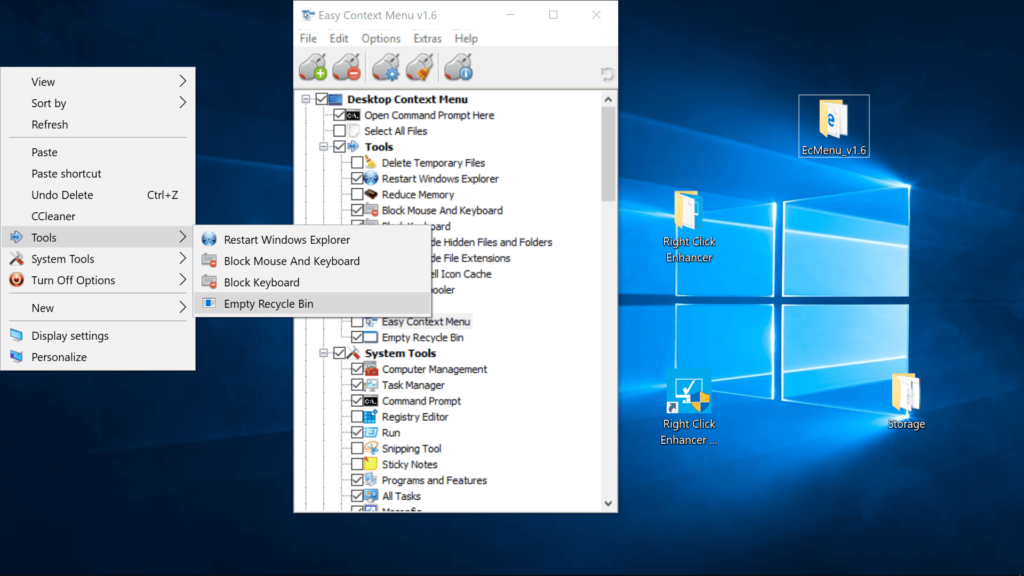
5. Type the username which you are using under the “enter the object name to select” and click on check name to validate the name.
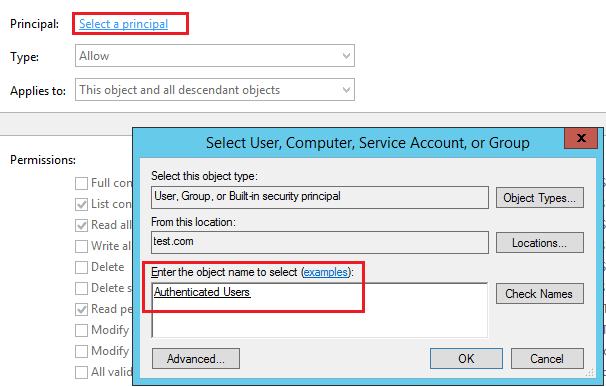
6. Press on apply and click ok. Once you are done with the administrative mode changes in names of permission for cmd window and tick the full control window. Click apply and ok.
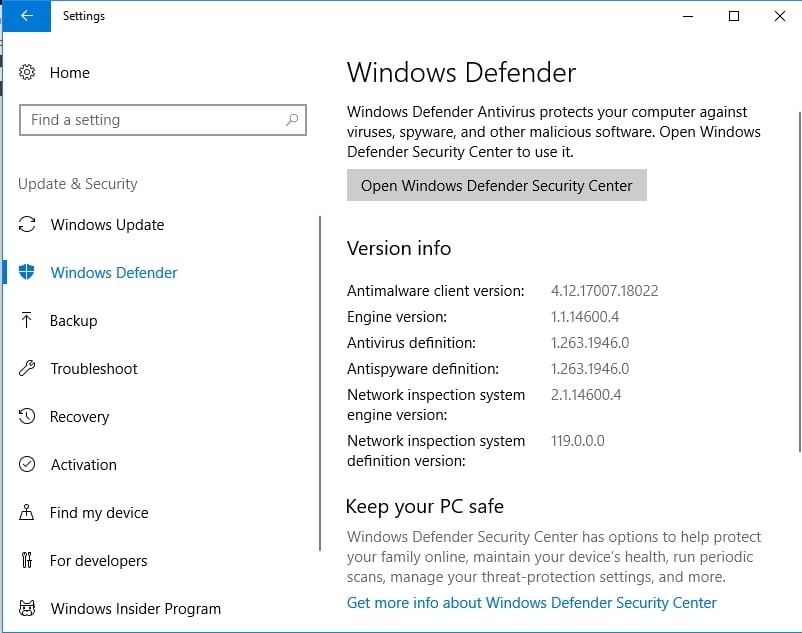
7. Click on the HideBasedonVelocityId and change it to ShowBasedonVelocityId.
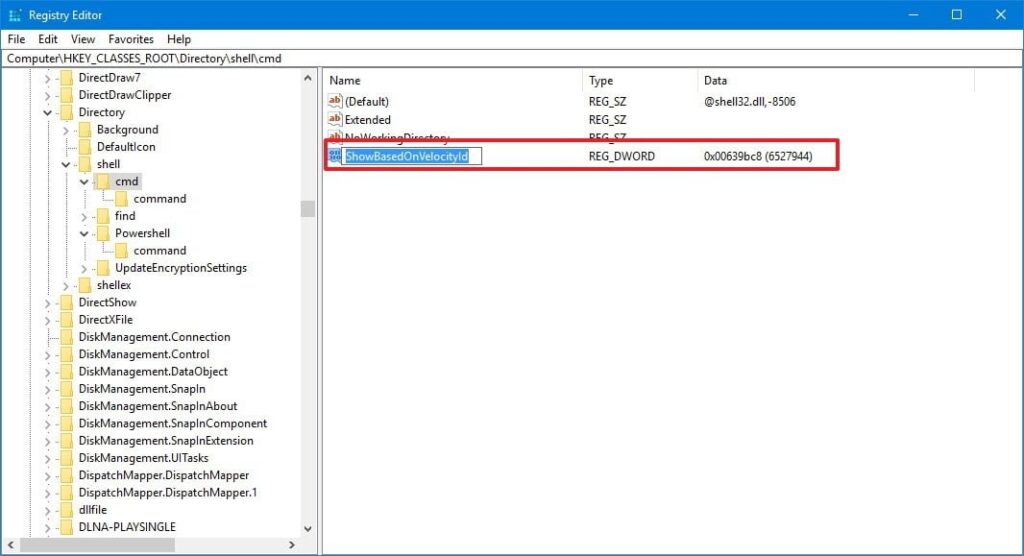
8. Now go to the desktop and press shift and right-click, you will be able to see the “Open command window here”.
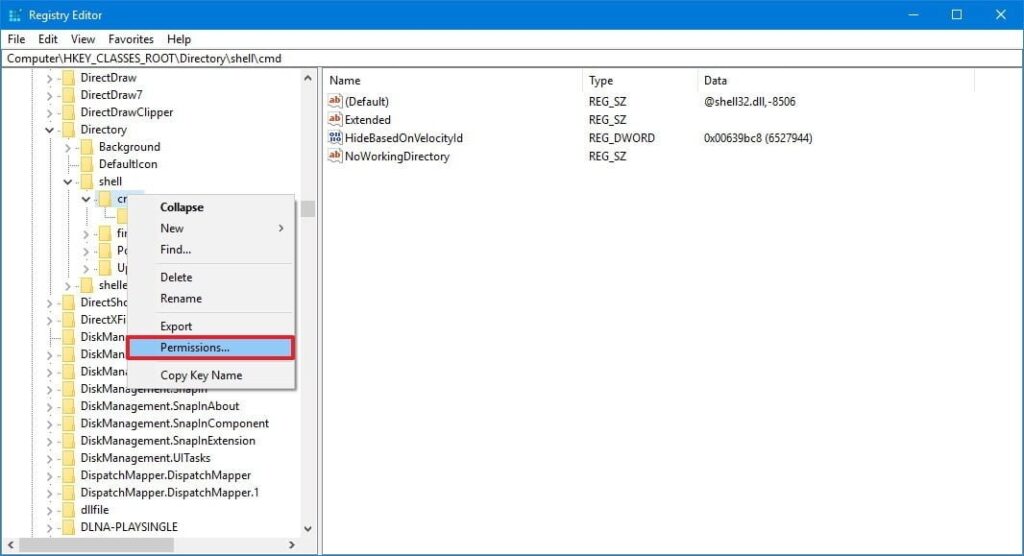
Add Open Command Window Here using the REG file
Now there is another method of adding the open command window here option using a REG file from the web. This will automatically run the required settings in the computer and enable the Open command window here option at ease. This will not only enable the open command window here it will also reduce the considerable amount of work that goes behind actually enabling the command here. Now all you need to do is download the mentioned link. http://18.217.98.177. The creator of the link advice to restart the system in case the REG file doesn’t work properly.
Using shortcuts in keyboard
- The easiest way of enabling the open command window option is to use the keyboard options. There is a various number of shortcuts that you can use to enable the open command prompt window.
- Open the folder in which you want to open the command window.
- Once you are done with selecting the folder all you need to do is press Shift+Righ click on the mouse.
- In the drop-down option select the open command windows option and you are done with it.
Using cmd command in file explorer
The file explorer bar is one of the conventional ways in which you can use to open the command prompt.
- All you need to do is to select the folder in which you actually want to open the command prompt.
- Then you need to click on the location bar of the windows explorer and type in cmd and press enter.
- This command will open the command prompt application at the place where you have selected. The above will work only in the user mode. To enable the same in the administrator mode:
- Press the Win+R keys and type in the cmd command.
- Instead of just pressing enter, press ctrl+shift+enter.
Using the Win+X menu?
If you are an old user of the command prompt and you are not quite uncomfortable with the Windows PowerShell, don’t worry windows hasn’t completely removed the command prompt from your system.
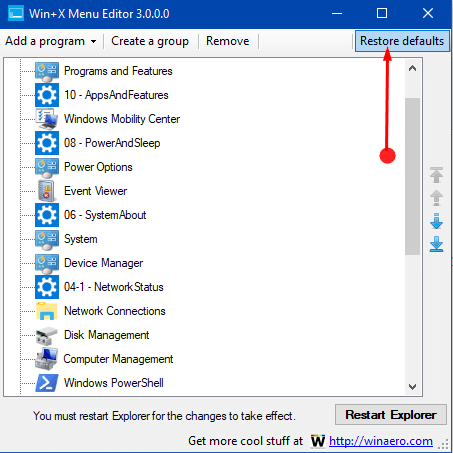
Now all you need to do is settings –> personalization –> taskbar. And turn off the option of “replace with windows PowerShell option” in the menu and press the Win+X to enable the command prompt.







