Well, the fingerprint scanner and fingerprint unlock is a versatile feature that provides you with a quick way to log into your computer or a smart device. The technology is being used for decades and is still in use on many smartphones and laptops. It is considered one of the securest and quick ways to unlock a device. The fingerprint lock feature not only lets users unlock their devices but also substitutes all the passwords in the system, so, the necessity for entering the password can be avoided and the fingerprint can be used instead. So, with this tech being prominently used and preferred learning to use it effectively is a priority.
With the Fingerprint feature being widely used Microsoft has a pretty good support feature. The OS accommodates the feature very well and people can use it on their laptops and personal computer, with the help of a fingerprint scanner. When the fingerprint feature is active, the users just have to turn on the computer, place their finger on the fingerprint sensor, and boom! Windows will unlock. Just as mentioned above, the feature can be used with any supported application, so it becomes easier for the users to unlock any application.
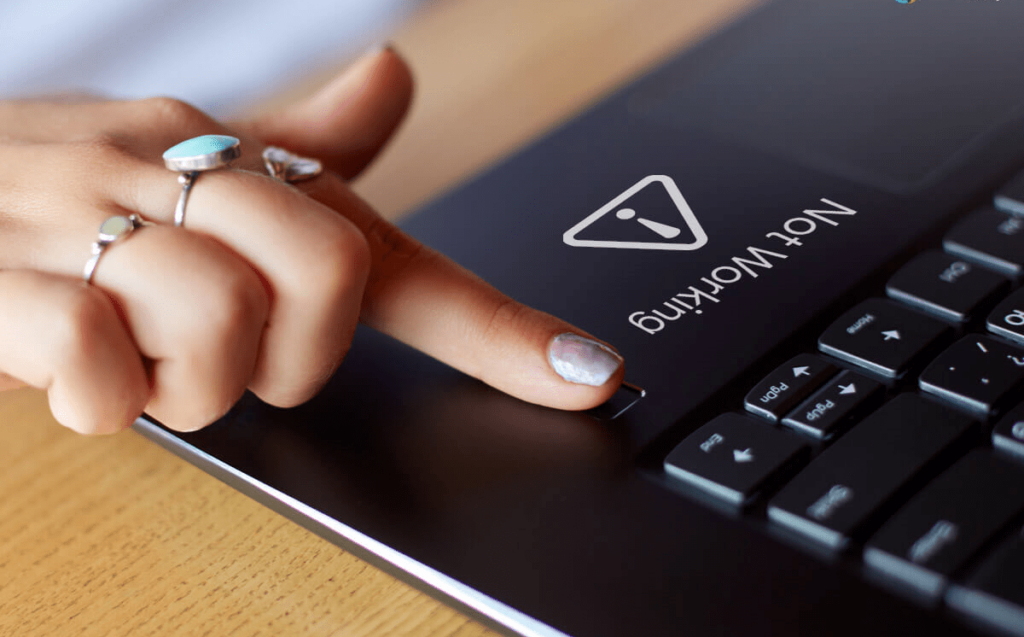
We have explored the fingerprint feature and its application in Windows computers, since the feature is pretty handy and versatile, it is used by people every day and when the feature fails, it becomes difficult for the users, and fixing it takes priority. Well, this article is entirely dedicated to fixing the issue related to the fingerprint dosen;t work in Windows 10. With Windows 10 being the currently supported version of Windows OS. it is used by many. The OS is pretty good for smart devices and advanced laptops which comes with a built-in fingerprint sensor, which allows users to access the feature easily without attaching an external sensor. The OS provides easy access and other cool features which add up to the powerful function of the computer.
You might be facing issues with using the fingerprint on your Windows 10, and you probably are looking for a way to fix it and get going with working efficiently, so in this article, you will get to know the fix for resolving the issue with the fingerprint doesn’t work in Windows 10. Follow the methods and fix the issue.
Recommended Post:- How to fix Print Spooler Service High CPU Usage on Windows 10
Resolve the issue of Fingerprint not Working in Windows 10
Here are some of the simple fixes for resolving the fingerprint not working in Windows 10, try out the methods and fix the issue with ease.
Method 1: Update The Drivers
Drivers are the firmware of the hardware component of the computer. Keeping them up to date is essential to run them effectively, updating the driver is the first step for fixing any issue related to any hardware component. This probably will fix the issue as the old firmware will be replaced with the new one and any corrupt file will be replaced.
- To update the drivers, open the device manager by searching for the device manager in the search bar.
- Here, look for the fingerprint sensor’s driver.
- Once you locate the driver, right-click on the fingerprint device and then click on the update driver option from the menu.
- Now, a new window will open skiing you to choose from where to install the updates, choose, automatically update the driver, this will fetch the driver updates from the internet and then install it on your computer.
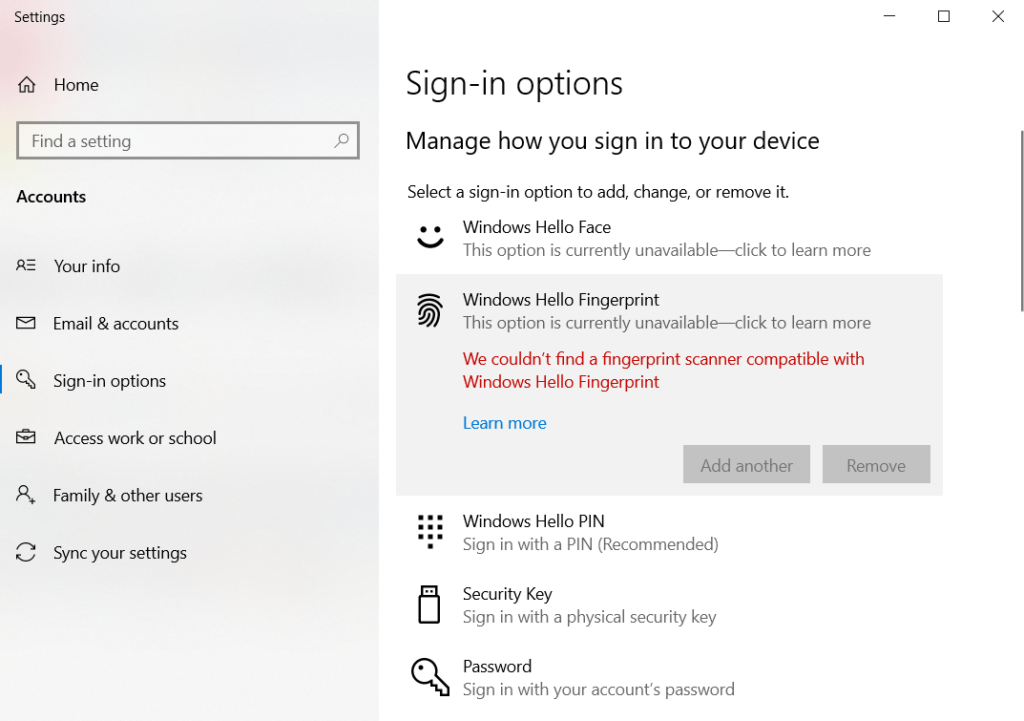
Method 2: Roll-Back Drivers
Rolling back the drivers will replace the driver software with the default one, which might help you with fixing the issue on your computer.
- To roll back the drivers, go to the device manager, and then locate the fingerprint sensor driver.
- Now, double-click on it to open the properties.
- Here, click on the rollback driver option and click on apply.
- Now, click on Ok to save the settings.
Method 3: Reinstall the Fingerprint Application
If you are using a fingerprint application, try uninstalling it and then reinstall it by downloading the application from the internet. This will fix the issue on your computer.
Method 4: Use Default Drivers
- To use the default drivers, open the device manager.
- Here, find the fingerprint device and uninstall it by right-clicking and clicking on uninstall the device.
- Now, delete the driver software and reinstall the device and the device software.
Method 5: Try using a Different Fingerprint Reader
If the fingerprint sensor fails, you need to check the sensor and try using another one to confirm it. If you find the reader to be faulty, change it to use the fingerprint feature efficiently.
Method 6: Remove and Re-attach the USB Fingerprint Sensor
Unplug the USB and replug it on your computer. This will fix the issue caused by the loose connectivity issue.

Method 7: Use Different Fingerprints
If the fingerprint sensor doesn’t recognize your fingerprints, try using another finger to register on the device. Once you have registered a new fingerprint, you will be able to use the fingerprint efficiently on your Windows 10 computer.
Mentioned above are some of the easiest methods to fix the fingerprint that doesn’t work in Windows 10. Try the methods and make sure that you fix the issue and effectively use the fingerprint feature on your computer.
Hope the information provided above was helpful and informative, the methods mentioned are perfectly working, and you just have to try and find the one that works for you.







