Windows OS is a pretty decent OS with lots of features to make computing easier and enjoyable. The Windows OS has been tailored exclusively for computers and similar devices to run the devices efficiently and provide the users with the best-in-class features. The Windows OS has pretty much everything that a user needs to function and get the job done.
Everything that is being sold in the market needs to have some features that provide an outlook to the product, such type of a thing on the Windows OS is the theme the OS offers. Windows has been providing OS with a user interface that is colourful and elegant from the beginning and has improved the standards of the user interface by improving various visual aspects. Themes are the ones that are being improved and used by Microsoft in the Windows OS to provide a visually appealing user interface to the users.
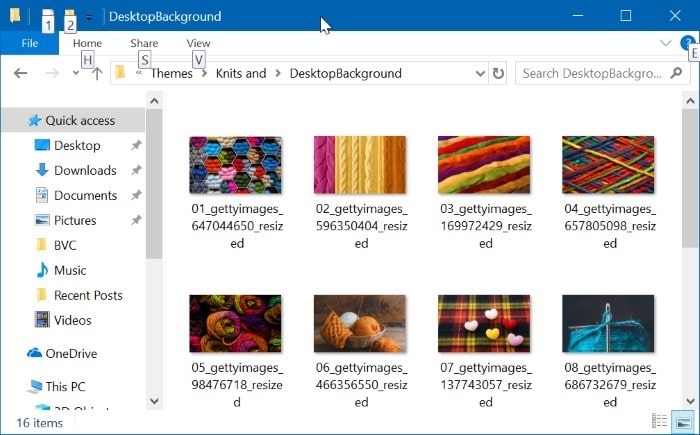
The Windows 7 OS is the first version in the series to come with themes and the OS came with Aero themes which had transparency and other visual effects as a major component of the theme. There were several customizable features of the theme and Windows supported them by default. This tradition of using a theme has been continued by Microsoft and the following two OSes came with a newer theme and customizable features. Windows 10 is the latest OS released by Microsoft and is said to be the last OS that would be released by Microsoft. The OS will receive online updates and feature updates as Microsoft has taken up everything online and has decided to utilize the web to provide users with the features.
The Windows OS also provides you with the feature to download custom themes from the Microsoft store or other websites and use them on your computer as a native theme. Some themes can be downloaded easily and can be utilized pretty easily but using some third-party themes needs you to tinker with some aspects of the OS. this will involve the use of the themes’ location or the path at which the themes must be stored in order to use it on the computer. There are several methods for installing new themes for Windows 10 and each one will differ from the other slightly and you need to find a suitable method to install the themes for the computer. Make sure you follow the procedure prescribed by the developer to install the themes so as to not break anything on the OS and create havoc for yourself.
Recommended Post:- How to Change Default Microphone in Windows 10 – Step by Step Guide
Up until now, we had discussed the themes in Windows OS and now you might be wondering where to find the themes in the OS and would be looking for the folder where the themes are stored on the computer. Here in this article, you will learn to locate the Windows 10 themes folder and will be able to access the folder from the computer to install or remove the themes on your computer. You can easily locate the themes folder on your OS. with the location of the themes identified, you can easily add or delete themes from the location.
Find Out How to Locate the Windows 10 Themes Location on Your Computer
Follows the steps mentioned below to locate the Windows 10 Themes Location on your computer.
- On your computer, open the run command by pressing the Windows key plus the letter R on the keyboard.
- In the blank area in the run command windows enter this command “%localappdata%\Microsoft\Windows\Themes”. This will take you to the theme’s location on the Windows 10 OS.
- Once you are in the themes folder, you will be able to find all the themes that have been installed on your computer and can add a new theme or delete an existing one from the location.
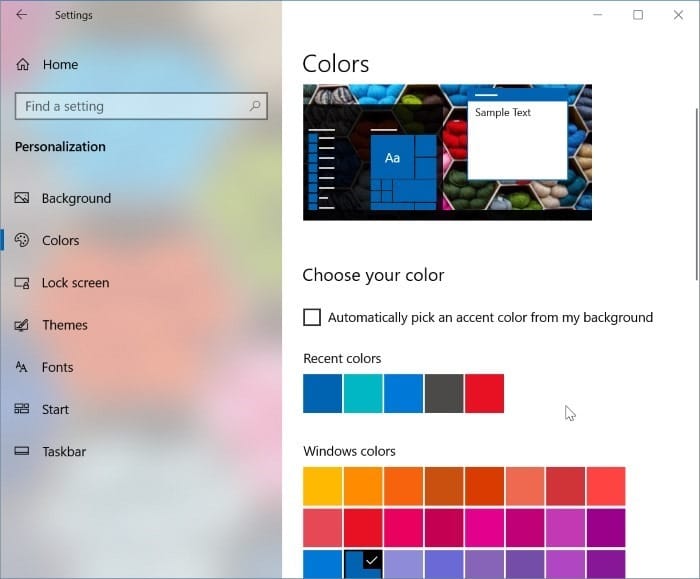
The method mentioned above is for locating the location of the themes on Windows 10 OS. if you want to access or change the themes and colours of the OS you can navigate to the themes options in the settings by following the sequence Settings > Personalization > Themes. Here you will find many options to customize the themes of the Windows OS and personalize the user interface using different themes. You will also find an option to download new themes from the Microsoft stores. If you use the settings to change and alter the theme, you don’t have to meddle with the folder or alter any files on the OS and avoid breaking the OS.
See, the process mentioned above is pretty straightforward and easy to follow. You can access the themes folder easily with just one command or the path for the themes. Follow proper steps and get to know what you are doing before changing anything on disk drive C as all the system files are saved on this disk and altering them can cause damage to the OS on the whole.







