Errors in the Windows OS can be pretty annoying, especially the blue screen of death type of errors can very much trouble you and fixing them takes priority. The relativity of the blue screen of death errors is fewer in the Windows 10 OS, but when they appear, that means there is something seriously faulty with the system. With the term serious mentioned, you dont have to worry much as these are fixable and once fixed, they won’t trouble you. These errors indicate failure of a certain aspect of the OS or the hardware, and by fixing the aspect the errors vanish and never returns unless the aspect becomes faulty.
The Windows OS has come a long way, and with updates, the OS is evolving and has numerous capabilities that make the OS user friendly and versatile. The constant improvements to the OS have paved a way to manage and prevent errors in the system, but still, the OS need some improvement and until then some minor errors will interrupt the functioning and they need to manually fixed.
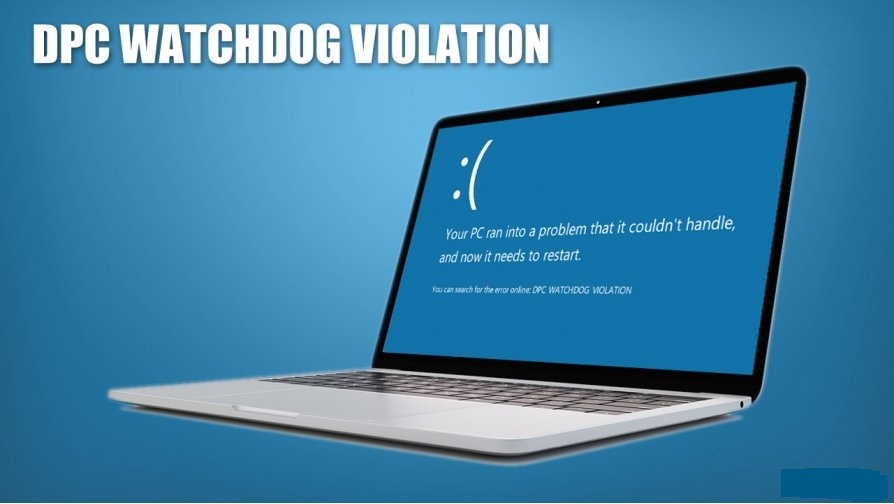
There have been cases of DPC WATCHDOG VIOLATION error with an error code 0x00000133 on Windows 10 that are being reported by users. You are probably here to learn to fix the blue screen of death issue caused by the DPC WATCHDOG VIOLATION error. so, Before we dive into the fixes for fixing the error, you need to know what this error means and why it is caused. The DPC WATCHDOG VIOLATION error is caused because, there is a conflict between the hard disk drive and the OS as the disk is running on a pretty old driver software/ firmware, and the OS is very much incompatible with the driver software.
With the knowledge of the cause for the error, it can be effectively rectified by focusing on the aspect in the computer. Here are some of the best working solutions to fix the DPC WATCHDOG VIOLATION error on your computer. The methods depicted below are pretty well charted and easy to follow, take some time, go through the methods and then act accordingly to fix the issue.
Recommended Post:- How to Fix ERROR_WRITE_FAULT 0x0000001D on Windows 10
Simple and Efficient Methods to Fix the DPC WATCHDOG VIOLATION Error On Windows 10
Here, you will find some of the simple solutions to fix the DPC WATCHDOG VIOLATION error on your Windows 10 computer. There is nothing to panic about, as the methods mentioned below will surely fix the issue and let you work efficiently on your computer.
Method 1: Update the Firmware/Software of the Driver
Updating the driver software of the hard disk can fix the issue, as the issue is mainly caused due to the incompatibility of the driver and the OS.
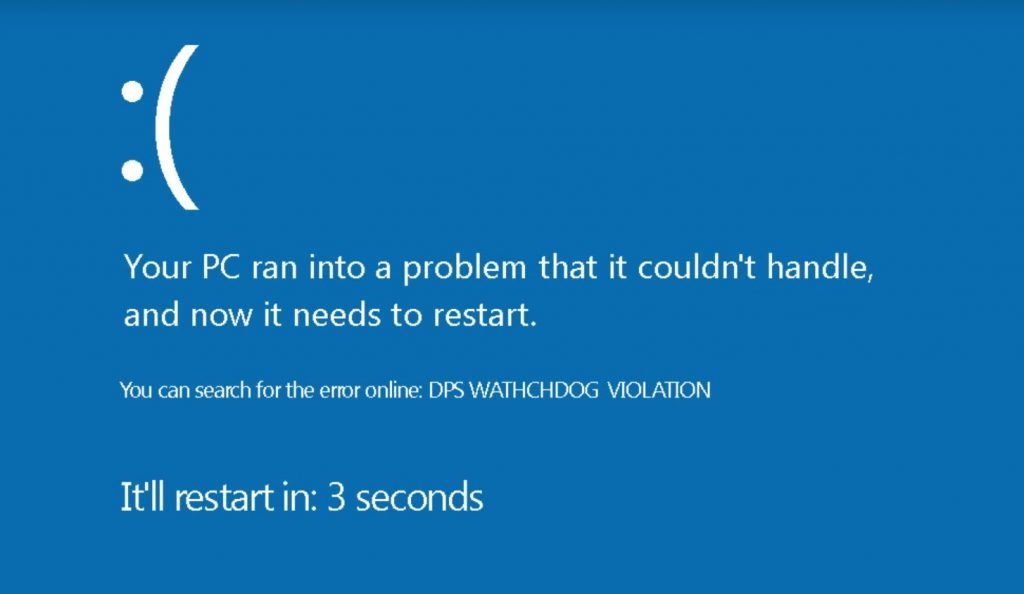
- To update the driver software, open the device manager by searching for the device manager in the search bar in the taskbar.
- In the device manager, right-click on the hard disk option and then select update drivers.
- Now, a new window will pop up with two options, one o check online for updates and two install updates present on the device. You can choose the first one if you dont have the update files with you and if you have downloaded the update files you can choose the second option.
- Once done, you can restart the computer and the error will be gone for good.
- This method pretty much works every time, but if it doesn’t work, try some of the below-mentioned methods.
Method 2: Use SFC/Scannow to Scan for Corrupt Files and Fix them
The SFC/Scannow command is a pretty perfect command built into the Windows OS, which you can use to correct any corrupt system files.
- To fix the corrupt files on your computer, open the command prompt as an administrator by searching for the command prompt and choosing the option run as an administrator in the menu bar.
- In the command prompt terminal, enter the command SFC/ scannow.
- The scan will run for some time and the corrupted files will be fixed by using the cache of the file.
Method 3: Check the Disk for Error
Here is another command which will help you with finding errors with the disk drivers. You can use the command and fix the issue efficiently.
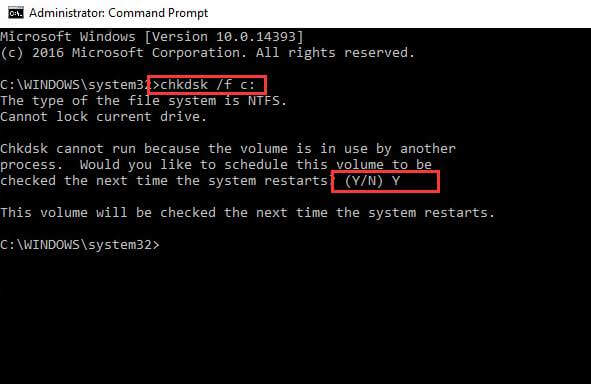
- Open the command prompt as an administrator by searching for the command prompt in the search bar and then right-clicking on the icon and then selecting the option run as an administrator.
- Noe in the command prompt terminal, enter chkdsk /f /r. This will initiate a scan and will fix the errors in the disk.
- The process will take some time and you have to wait until the process completes to fix the issue.
Method 4: Reinstall the Drivers
Reinstalling the drivers means, you just have t unplug the disk from the computer and reinstall it on the computer, you need to do this when the computer is turned off. Any issues with the connections will be rectified and the error will be resolved. You can also try changing the connector cables to check for faults in the cables.
Other Minor Fixes that Might Work
- Run a full system antivirus scan with any preferred antivirus software.
- Uninstall the recently installed software and check for the error.
- Update your Windows computer.
The methods mentioned above were some of the best and working methods to fix the DPC WATCHDOG VIOLATION error on Windows 10. Try them out and fix the issue on your computer. If you leave the error unfixed you will end up facing more blue screen problems and sudden restarts interrupting your workflow.
Hope the information provided above was helpful and informative, fix the issue on your computer and work efficiently.







