Computers have become so advanced these days, they have many features integrated into them to make them versatile and highly easy to use. Notifications are a good way to get informed about the current situation of anything and computers have notification features that display all the notifications either from the applications on the computer or from the OS itself. The notifications mostly remind users about something and can be of great assistance as people tend to forget things easily. Even though the notifications are a good part they sometimes can be annoying and can irritate the users and can interrupt the user when the user is working and needs to focus. This is when Focus Assist comes into the picture and provides users with the option to temporarily disable all the notifications.
Focus assist is a pretty decent tool built into Windows 10 OS. It is a do not disturb mode for Windows 10 and works pretty fine on the computer. The user can work efficiently when this mode is turned on as the mode silences all the notifications and doesn’t display them on screen or make a noise. The user can play games, present presentations, and do much more when the focus assist is turned on and the tool will take care of all the notifications. The focus assist functions mostly when the user is using a full-screen application and needs total silence. This is a pretty useful feature for anyone who needs silence and d not want notifications to distract them or interrupt their work.
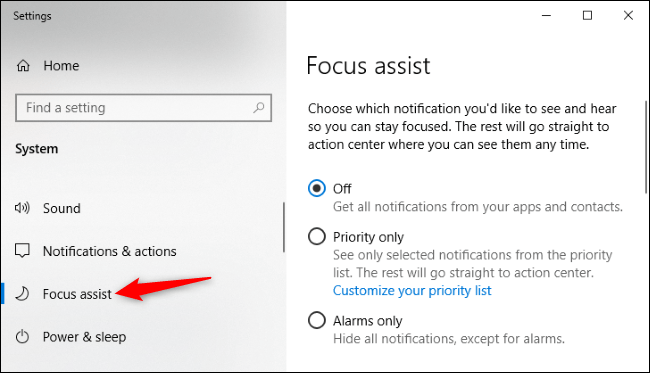
With such a useful piece of a tool built into the Windows 10 OS, the OS becomes one of the powerful and most used OSes around the world. Professionals use Windows 10 OS to run their computer as the operating system has features like these and makes working easier and distraction-free.
Even though Focus Assist is a very useful tool there is still a small problem that will be in the way of the users and cause interruptions. You will get some notifications and that can be pretty messy at times. The interruption may cause trouble with your game or your presentation. There is a way to disable the notifications in the Focus Assist mode that will not interrupt you while you are at work like playing games, using screen duplication, or while using some software on fullscreen mode.
Here you will find a way to disable the annoying Windows 10 Focus Assist Notification. The process is pretty straightforward and you can follow the steps mentioned in this article to disable the notification in Focus Assis and can enjoy the peace while working.
Recommended Post:- How to Quickly Locate a Program’s EXE file on Windows 10
How to Disable Windows 10 Annoying Focus Assist Notification
To disable Windows 10 Annoying Focus Assist Notification follow the steps given below. The steps mentioned below are tested and works fine on all Windows 10 computer.
- Open up settings on your Windows 10 computer.
- Now, navigate to the systems option, under which you will find the Focus Assist options.
- In the Focus Assist options, you can customize the features and can access the mode efficiently.
- Here you will find three options namely when I duplicate my display, when I play games and when I am using an app in full screen.
- Click on any one of the options.
- You will now, be displayed with some options and will find a switch near an option “Show a notification in action center when focus assist is turned on automatically”.
- The checkbox will be turned on, and you need to turn that off to disable the notifications when you are working.
- Follow the same for the other two options to disable all the notifications when you are working on any of the modes.
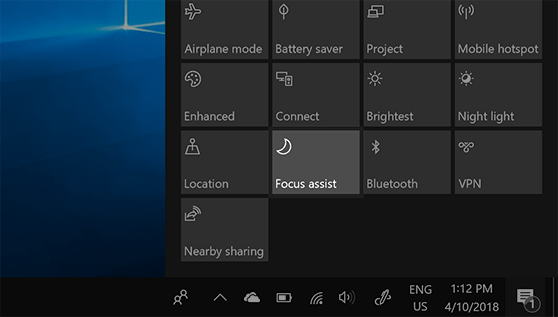
See, the process is pretty straightforward and easy to follow, with this you will be able to Disable Windows 10 Annoying Focus Assist Notification. When you disable the notifications make sure you come back and check them in the notification center without fail as you could miss out on some of the important notifications that might benefit you.
You can always enable the “Show a notification in action center when focus assist is turned on automatically” option by checking the checkbox next to it if you want to view the notifications on the screen when you are working on the computer. The notifications that appear depend on the applications and software you use and you might need some of the notifications to be displayed on the screen as they might be crucial and essential for your functioning.
Hope the information and the guide provided above were helpful and informative. With the step-by-step guide provided above, you will be able to disable Windows 10 Focus Assist notifications easily.







