In this article, the main topic of discussion is how to create a Bootable USB from Android without a PC. If the user may know the creation of a Bootable USB drive on Android, then it is quite a simple task. Users can create a bootable USB using Android in Windows 10. But the user must have to download the application from the Google Play Store. This article is going to show the user that instruction.
Many applications allow the user to create a bootable pen drive on Android but those are not safe. This article will show the user the bootable application that is second-one. But, it is now in high demand. if the user doesn’t have a computer, they might be able to create a bootable USB drive from Android if the user wants to install any operating system. The system is mainly “Mac”,” Windows”, “Linux”. Users may try many times and are able to install Windows or Linux from USB made Bootable from Android.
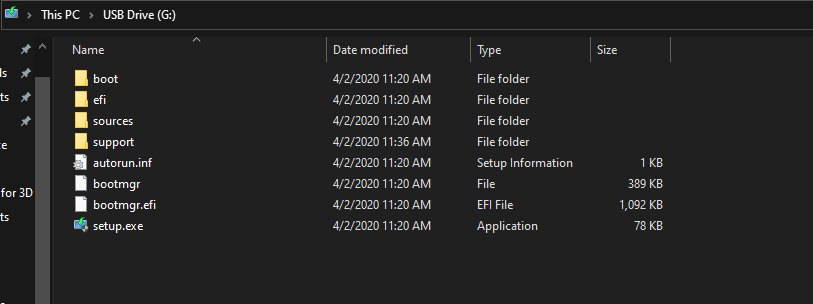
So in this article, learn about ISO 2 USB which is a bootable Pendrive. Users can also use the DriveDroid application to make the Windows or Linux Bootable USB installer if the two using an application such as ISO 2 USB and Drive Droid have a clean installation of any operating system when they want.
Overview of Bootable USB From Android Phone Without PC
The merits of making the Bootable USB are such that users can install an operating system properly. Users may have to do nothing. Users can also install the Windows“, “Linux” on any other PC. Here gives the methodology how to create the Bootable USB from Android without a PC. Mainly this application is needed when the operating system has stopped working. At that time users want to change the Windows using a bootable Pendrive.
For that purpose, an android smartphone is the best choice to create a bootable USB. Users may Install an operating system on their Computer by using that Pendrive. For doing this, the user must have to know what are the main requirements for preparing a bootable USB installer.
System Requirements of Bootable USB From Android Phone Without PC
- Users may download the ISO 2 USB application form the Play Store.
- Users may want to install the ISO file of the operating system.
- Creating a bootable Pendrive required 8 GB USB Drive.
- Users may possess the OTG cable for connecting USB with Android.
- To make the USB installer, the user may have the smartphone
Features of ISO 2 USB
The top to burn ISO files to USB Pendrive is the ISO 2 USB application. Users do not want to root their smartphones as it is working without root. This is a very simple and easy UI.
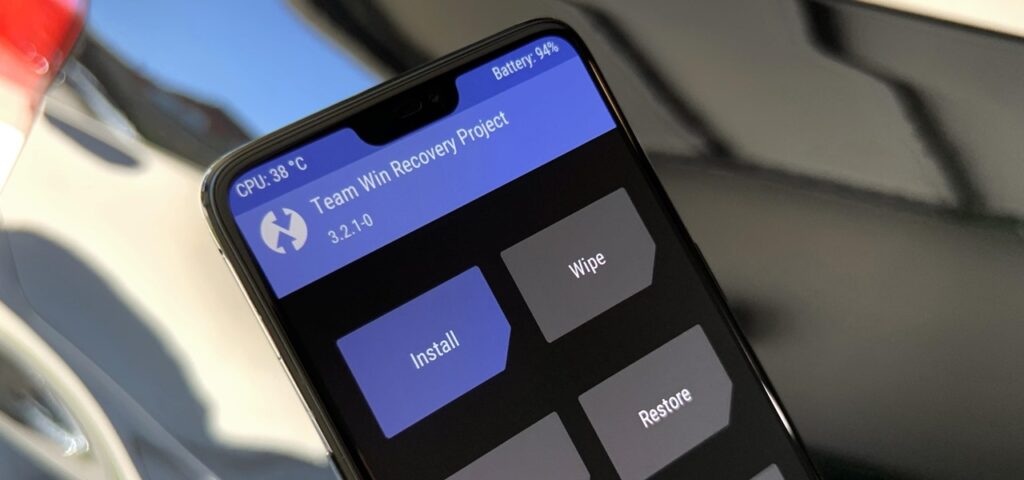
- New Version included that is V3.3, v3.2, and V3.1.
- It can fix bugs.
- The new character is ” HotFix”.
- In the new features, burning doped is optimized.
- Pick USB Device which is included as a new method.
- In this application, the annoying ass is removed for betterment.
- The new application can give warning before format.
Process for creating a Bootable USB from Android
- Users may go to the play store. Then search for ISO 2 USB application.
- when the user is able to find the application then they may install it on their android. Users may give time to complete the installation.
- To make a bootable USB drive, users have to open an ISO 2 USB application.
- Users may choose the first option where they have to Pick their USB Pen Drive. Then, the user connects their USB with OTG Cable. It is connected with the user’s Android. Then the user may click and select the USB they have inserted.
- Users may PICK ISO File. Users must have an ISO file of the operating system which they want to make a bootable USB Drive. When the user may download the ISO file then they press the Pick option. Users may select the ISO file.
- then the user may check the Format USB Driver box, in case, the user wants to erase all the data. Users may click the Start button for creating a bootable USB Drive to confirm that the user’s Android is connected with Wifi Internet Connection. This checking is important as without an internet connection user can’t complete the procedure. then, the user makes sure that their Android has more than 80% charge. Users can’t connect their android with charging cable as the user has connected the OTG cable. Then, the user should concentrate to complete the USB Drive Bootable.
- When the user presses the start button, the process will get a start. Users have to wait for 15 to 20 minutes. During the process, the user will see multiple advertisements that run on the users android screen. Now, the user may close the advertisements. Users may give time to complete the process.
- After completion of 20 minutes the user will see the notification on the screen that “Burning ISO file has done successfully“. At last, users are done creating a bootable USB from their Android phone. The user’s USB device will get detached from their phone automatically when the process is completed.
- After finishing all the steps, the user may connect their bootable USB to their computer. Users may restart windows 10 from USB. Finally, they install the operating system.
To create a bootable USB from Android without a PC, this method is the number one method till now, as per user. This method is easy to handle according to the user. Users have to perform just a few steps to create a bootable USB installer for Windows and Linux. ISO 2 USB application is a unique and superior quality.

Users can easily make Pendrive on their android version. At last, it is hoped the user may understand all the steps which are described in this article. If users have any kind of question to learn more they may ask without any hesitation. As it is a user-friendly application so without any doubt it can say that it is undoubtedly the best choice for creating a bootable USB from Android without a PC.
Create A Bootable USB From Android Phone Without PC
We hope that you are satisfied with the information we have delivered to you. If you are a Windows user then you should be way familiar with the system and it won’t take much time to understand the behavior of Bootable USB From Android Phone. This application has a good amount of feasibility while operating. Also, after installing Wondershare Filmora 9 will get extremely handy and easy to function. Learn additional features and functionalities in your operating system up-to-date. If you have any queries regarding the Bootable USB From Android Phone you can drop down your concern in the comment section and we will get back with the solution in minimum time.







