The Windows OS has been a great OS for decades that have been used by millions for the features and functionalities. The OS is closed source and provides the users with multiple computing features that can benefit the users in running the computer. The Windows OS has been built with many crucial components, that will aid the users in performing many tasks on the computer.
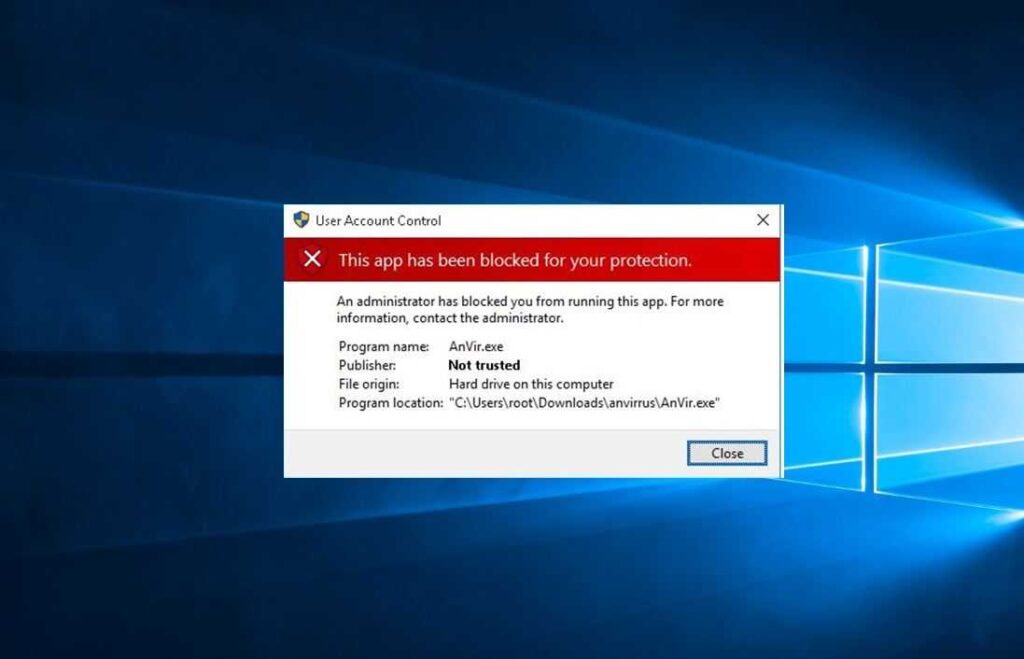
The latest OS released by Microsoft is the Windows 10 OS. This OS has many improved and enhanced features that can be put into use for performing various computing activities. The OS had been improved to provide the best performance and also provide a stable environment for working. The OS aligns perfectly with modern technological trends in terms of performance, speed, safety, and much more. With such an OS the work efficiency can be improved and users can easily access the features. The security features of the OS will sometimes interfere with your functioning, as the security features are built to ward off potential threats from the computer and secure the computer from threats. The Windows 10 OS comes with a separate security application and that is called the Windows Defender.
Why does Windows OS have the Windows defender as a built-in Application
Safety and security have been major concerns for Microsoft. The Windows OS is not a foolproof OS and can be infected by viruses and malware. To combat these viruses and malware, Microsoft t had developed the Windows Defender. The Windows Defender is a free built-in security feature that provides advanced security features to the users and can be used to scanning devices and drivers to check for viruses. Windows Defender was first built into the Windows XP OS and Microsoft had planned to continue infusing the security application in all the latter Windows OS versions. Hence, the Windows Defender is built into the Windows 10 OS and provided much-improved security. It has good malware and virus detection capabilities and is best suited for home users.
With the security of the Windows Defender, the OS is threat-free to some extent. The security application keeps scanning for malicious files and blocks them immediately to avoid malware and virus infections. The Windows Defender in Windows 10 OS has a special feature called the SmartScreen, which is used to identify phishing websites and applications to stop them from affecting the user. The SmartScreen feature functions based on a special algorithm built by Microsoft that efficiently looks for phishing websites and applications and warns the users about the threat and blocks them immediately. With this feature, the risk of phishing will reduce the phishing by 85%. With such security features, the Windows Defender is ok for home users as home users will have only fewer attacks compared to high-profile and company computers
Recommended Post:- How to Find Windows 10 Themes Folder Location
With all said the Windows Defender has some disadvantages that might be annoying at times. Even though the security software is good, the interruption caused by the application can irritate users. The application often sends notifications and blocks websites and applications claiming that the website or the application might be a potential threat. The security features of the Windows Defender application are built in such a way that it will block the applications that are not listed in the list of authentic applications and will not let you use the application even if you know the software is safe for use. This can be stopped by enabling the SmartScreen feature to unblock the application and allow it to run normally.
Here in this article, you will learn to unblock the blocked applications. The process is pretty straightforward and you can easily unblock the blocked applications and access them without any interruption.
How to Allow the SmartScreen Feature to Unblock the Blocked Application
Follow the below-mentioned steps for unblocking the blocked application.
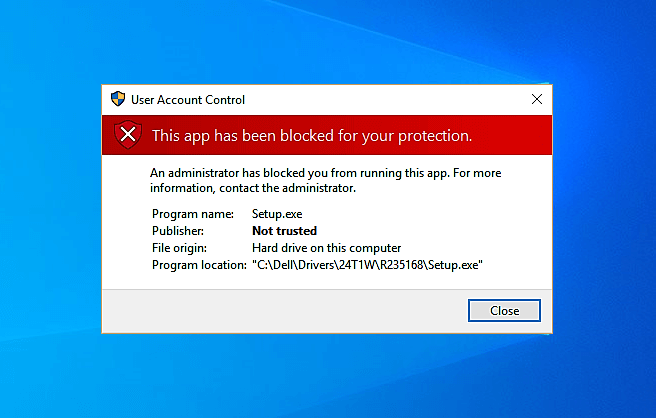
- Make sure the application you intend to unblock is authentic and is from the correct source. If it turns out to be malicious software, your computer and your files might be at risk.
- First, navigate to the file location that you intend to unblock.
- Now right-click on the file you want to unblock and open up the properties.
- In the properties of the application, check the box near the unblock option to unblock the application. Now, click on apply and press OK to save the settings.
- Exit the properties and open the application and access the application without the SmartScreen interrupting you.
If you wish to totally disable the SmartScreen feature, you can do it, but disabling the security feature might put your computer at risk and you might end up infected with a virus or malware. It is not recommended to switch off the SmartScreen feature on the computer.
- Follow the steps below to disable the SmartScreen feature on your Windows 10 OS.
- In the search bar, search for SmartScreen to open up the apps and website control in the settings application.
- Once you are in the app and browser control, look for the check files and app option, you will find the switch to be turned on, you can toggle the switch to turn the feature off. With this, the SmartScreen feature has been disabled on your Windows 10 computer. You can re-enable the SmartScreen feature anytime you want and ensure full protection of your computer.
The Windows Defender is a versatile security application that offers you various security features. Disabling the features can compromise the safety of the computer. You can use the unblocking method mentioned above instead of disabling the SmartScreen to keep your computer free of malicious files and applications.
Hope the information provided above was useful and you were able to comprehend the option to unblock the blocked applications. Try unblocking the application using the above-mentioned method and use the application of your choice without any interruption.







