They are one of the most versatile document formats and can be used on any compatible devices like computers, Mac machines, smartphones. PDF documents are much easier to be printed as they keep the format of the document intact and properly aligned. Well, you might think, using such a versatile document format might be difficult at times, but no, PDFs can be created and re-converted into other document formats with ease. But the only thing is editing the PDF document as it is not a very good option as PDFs are for keeping the content intact and editing will change them. Well, with PDFs so convenient for print, we mostly convert our documents to PDF and then go for a print. Well, there are thousands of good PDF readers out there in the market and Adobe Acrobat Reader is the best and most used PDF reader. Well, many users have been encountering an issue when trying to print the PDF document from Adobe Acrobat Reader. If you are facing the same issues, this article is just for you. So, hop on and learn how to fix the issue on your Windows computer.

Printers are relevant even in this modern world where many things have been moved to digital screens instead of papers. Sharing documents over mails have reduced and all sort of messaging and email tools are used and PDF is one of the most used document formats for sharing documents over the internet. Even with such a modern paperless world, printers are used to print crucial documents which have no value as a digital copy.
Adobe Acrobat Reader is the industry standard PDF reader, so, issues and errors in the application are very minimum. Adobe is a huge firm and develops advanced software like premiere pro, photoshop, illustrator, and much more which are paid. The PDF reader is free though but you can also get the paid version with lots of added features. Well, this issue of being unable to print PDFs from Adobe Acrobat is not very serious and can be fixed with ease.
Being unable to print a document in a professional setting can be annoying. You will have to call an expert and get help with the issue, but sometimes, you just can fix the issue by yourself with some simple and easy fixes.
Well, sometimes the problem would be just the printer. The printer and the associated driver software would have become corrupt and you will not be able to print any documents. So, you check whether the printer is Ok by printing other types of documents. So, now, let’s dive into fixing the issue with being unable to PDF from Adobe Acrobat Reader.
Recommended Post:- Windows 11 Receives Exclusive x64 Windows on ARM Emulation
Fix your Unable to Print PDFs from Adobe Acrobat Reader
Here are some of the simple and easy fixes to fix the print issue on your computer. Hop on and fix the issue with ease.

Method 1: Update the Printer Driver Software
Updating the printer driver software is a potential fix for any issue related to printing. So, trying out this fix will certainly help you fix the issue.
- To update the printer driver software, go to the search bar in the taskbar and then search for device manager.
- Now, select and open the device manager.
- Here in the device manager, go to the view tab on the top of the screen.
- Click it and from the drop-down menu select the option Show hidden drivers.
- So, now in the below list of drivers, you will see the printers driver.
- Click on the arrow to expand the list of printer drivers.
- Click on the printer that you use and then right-click on it.
- From the menu, select the update drivers option.
- Here in the update wizard, choose the option “ search automatically for drivers” to make sure you have a good internet connection, because the updater will surf the internet and install the latest driver from the official website, if available.
Once you have updated the driver, you can restart your computer and then try printing the PDF from Adobe Reader.
Method 2: Re-Install the Adobe Acrobat Reader
Reinstalling the application might help with fixing the issue. If the application has a faulty file, the issue might be caused, and fixing it can be done by just reinstalling the application.
Method 3: Replug the Printer into the Computer
Unplug the printer cable from the computer, restart the printer and then reattach the cable back to the computer and try printing the document. If there was an issue with the printer’s cable or a lost connection, this will fix the issue.
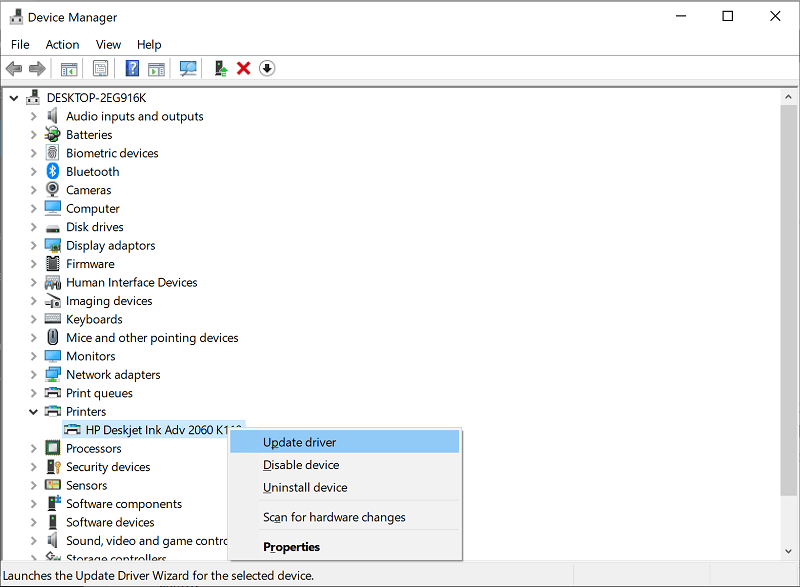
Method 4: Try Another PDF Reader
If the issue is with Adobe reader, you can try using another free PDF reader. Well, all web browsers come with a PDF reader, so try opening the PDF you want to print and then print it using the web browser. If you choose to install an application, you can choose the best application from the internet and then install it to print the PDF.
Method 5: Try a Different Format FIle to Print
You can convert the PDF to a Word file and then try to print it. But once you have converted the PDF into a Word file, check for alignments and issues with the documents. Once you are Ok with the alignment and spacing print the document.
Well, these are some simple and basic fixes you can use to fix the unable to print PDF from Adobe Acrobat reader.
Hope the information provided above was helpful and informative. Try all the methods if one or two doesn’t work for you.







