We often need a clear and quality voice sound to hear the wordings properly. The communication should be clear and clean. For that, we need to have an appropriate set of the microphone and balanced sound so that it would deliver from both the speakers. The equalizer in sound helps you listen to clear and quality voices. For that, you might have to adjust the appropriate settings with equalizing the sound.
The equalization works with adjusting and balancing the frequency components with an electronic signal. The equalization is used in sound reproduction and sound recording. Moreover, there are many more applications associated with electronics and telecommunication where equalization is used. This helps deliver sound quality clear and audible. To learn more about Remove Dllhost.exe COM Surrogate, visit our ISO River page for detailed information.
Let’s find out the sound equalizer used in Windows 10:
Overview of Sound Equalizer
The equalizer helps change the quality of the audio tone before delivering it to the user. Using various filters it allows the user to adjust the frequency ranges of the audio signals. These adjustments can be positive gains and negative gains which are recognized as “boost” and “cuts” respectively.
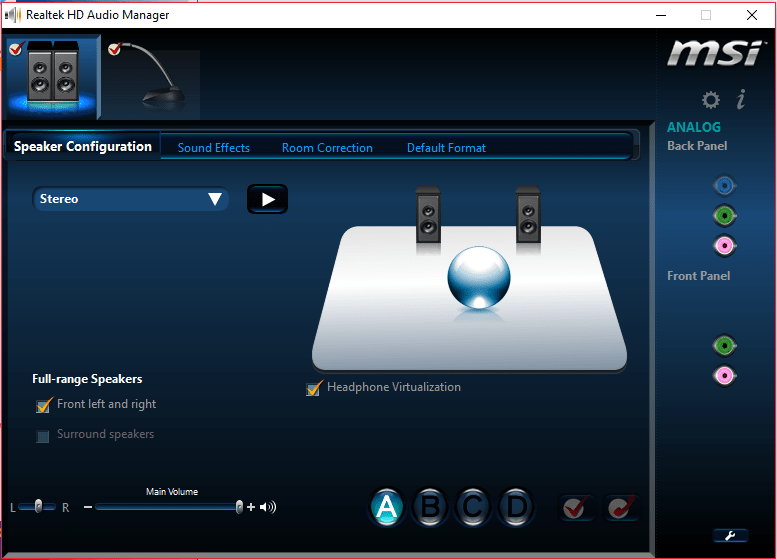
There are two filters associated with the equalizers with named high and low pass filters. A high-pass filter is known as a low-cut filter. There are many more filters of the equalizer to balance the sound level.
One such equalizer is a graphic equalizer. These equalizers have a graph where a user can see all the possible frequencies. This feature is extremely easy to handle as the user can easily make the adjustments of the sound level referring to the graph of the equalizer.
Steps to Add a Sound Equalizer for Windows 10
Though finding an equalizer for the Windows operating system is not a difficult task. The user can get the best sound equalizer on the internet and can also download and install it in the operating system. Following are the steps to add a sound equalizer for Windows 10:
Step 01: Update the Driver
Updating the driver will ensure the compatibility rate of Windows 10. If you find difficulty in updating your drive, please follow the steps below:
- Navigate the sound icon. The icon will be placed on the bottom right and corner of the taskbar.
- Right-click on the icon. Click on the playback option.
- Select the default speaker or headset devices that you prefer.
- Double-click on the default icon to enter the section of Properties.
- The Properties, Click on Change Setting Option in the General Tab.
- Go to the driver and Press Update.
You have now successfully updated the driver and also you are good to go with adding sound equalizer for Windows 10.
Step 02: To Add Sound Equalizer on Windows 10
After installing sound drivers on Windows 10 now you need to search for a sound equalizer that is compatible with your Windows 10. The internet has numerous equalizer options, so we will be selecting the best sound equalizers that are suitable and compatible enough with Windows 10. To add an equalizer the user needs to have taken much effort.

Boom 3D
Boom 3D sound equalizer applications help you choose the presets and offer various frequencies from these presets. This Boom 3D equalizer lets you hear senses and adapt to the sound combination. The user can also select the type of headphones for the better audio experience. The user can get a Boom 3D equalizer for free on the internet. The user only needs to download it to confirm the system requirements and compatibility for smooth functioning in Windows 10 OS.
Equalizer APO
This Equalizer has a simple user interface and simple navigation tools to operate and adjust the sound levels. Equalizer APO has several features and works as an audio process object. This equalizer is compatible with Windows 10. The features in Equalizer include This equalizer is compatible with Windows 10. The features in Equalizer include low latency, VST plugin, plugin support. This equalizer also allows you to customize the interface according to the user’s choice.
We hope that you are satisfied with the information we have delivered to you. It is really important to realize that you are aware of adding sound equalizers for Windows 10 and further download and install the update according to your comfort. Learn how to download sound equalizers for Windows 10 OS. If you have any queries regarding solving the errors of the sound equalizer for Windows 10 you can drop down your concern in the comment section and we will get back with the solution in minimum time.







