Errors in Windows can be pretty annoying. Most errors in Windows OS have a proper fix and can be done with ease. Well, the errors on windows have a unique error code making it easier to identify and repeat a particular issue. The error we are about to discuss is the error with a code 0x8007065E: data of this type not supported. This error occurs when users try to upgrade their computer to a new Windows version.

Well, Microsoft offers a pretty versatile and accessible updation feature. Updating an old Windows OS is pretty easy as Microsoft has the installation files of the OS on their website, which can be downloaded and installed with ease. With Windows 11 due for release people using Windows 7 and 8 would try to upgrade to Windows 10. And people who use Windows 10 will update their OSes with the latest release of Windows 10 OS. with the update and up-gradation process being simple, there are very minimum issues related to the issue. The error 0x8007065E is pretty rare but now it seems to be common with users, so fixing it is the only solution users got wh intend to update the OS.
Microsoft offers two major feature updates per year and one bug fix update every month for Windows 10 which can be installed from the updates and security option in the settings application. The update process is very simple as there is nothing complex to do for updating the OS and just requires simple clicks. Well, if you are stuck with the error 0x8007065E: data of this type not supported, then you can find the methods and fix them with ease. Follow the step-by-step guide for fixing the issue on your Windows computer. There are many methods mentioned here, as the error is not very specific and can be fixed by any of the methods depending on what caused the error on your computer. Try them out and find the one that works for you.
Recommended Post:- You now have Two Search Bars in Windows 11 22000.65 Build
Fix for Error 0x8007065E: Data of the type not Supported on Windows OS
So, here are the step-by-step methods for fixing the error 0x8007065E on your computer.
Method: Try Updating Another Time
Rerunning a failed update can sometimes fix the issue and run the updater successfully as the error might have been previously caused by a minor glitch which could be resolved by rerunning the updation. You can also try updating your computer after a restart, by this, the issue with the services will be resolved.
- To rerun the failed update process, open the control panel by searching for the control panel in the search bar.
- In the control panel, go to view update history.
- Here, you will find the failed updates which you can manually install and complete the updation process.
- This is pretty easy and works in most cases.
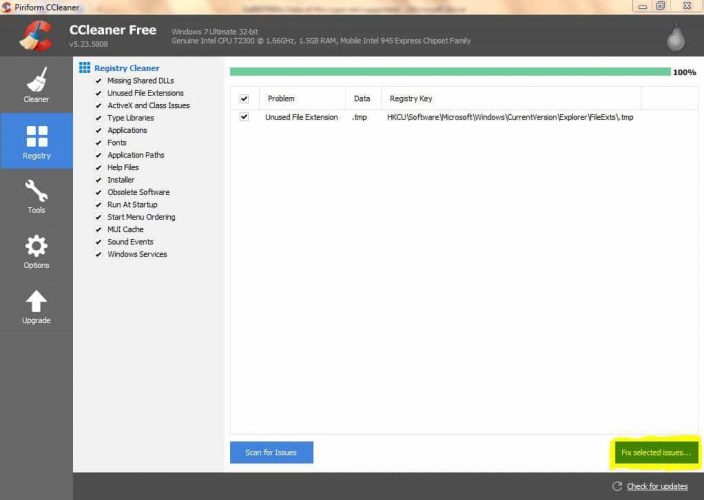
Method 2: Disable the Firewall and the Antivirus Software
Well, this is nothing new, as the conflict between firewall and update feature has been there ever since the update process has gone online, the same goes for antivirus. These security features interfere with and hinder the update process. To fix issue
You can disable your antivirus by going to your antivirus, each antivirus has a different method for disabling it and you have to find the way for the antivirus you are using. Well, disabling the firewall is pretty simple, you just have to go to the firewall settings in the control panel and then disable it.
Once you are done with disabling the antivirus and the firewall, you can try updating the OS. this probably will help if there is a conflict between update and firewall/ antivirus.
Method 3: Try third-party Application to Update your Computer
When the built-in updater malfunctions, you can install a third-party update application from the internet. There are thousands of free and paid applications which you can choose from. You can research all you want and download the one that feels right for updating the computer.
Method 4: Run an SFC/Scannow Scan
Running a file scan will remove corrupt files and replace them with a good file. Using this scan function will fix the corrupt updater file and resolve the issue.
- To run the file scan, open the command prompt as an administrator, by searching for the command prompt in the search bar.
- In the command prompt, enter SFC/scannow and hit enter.
- The scan will happen and will fix all the corrupt system files.
- Once done, you can restart your computer and then try installing the updates.
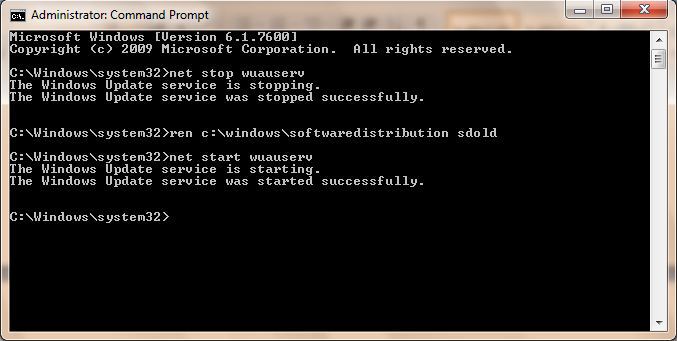
Method 5: Rename the Software Distribution folder on your Computer
Renaming the folder and re-renaming the folder will fix some issues related to the error 0x8007065E.
- To rename the folder, open the command prompt by searching for the command prompt and then running it as an administrator.
- Now, in the command prompt enter “net stop wuauserv” and hit on enter.
- Now, enter “ ren c:windowssoftwaredistribution sdold” and hit enter.
- And finally, enter this command “net start wuauserv” and hit enter.
- Once done, exit the command prompt and then restart the computer.
- Now, go to the Windows updates and check for updates. Find the latest update and install it.
These are pretty much all the methods that can be used to fix the update issue on Windows computers.
Hope the information provided above was helpful and informative, try out these methods and fix the error code 0x8007065E effectively and update your computer with ease.







